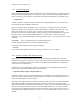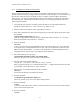User's Manual
AR24027 Operator’s Manual (rev A)
- 24 -
8. Once a radio is configured as the master it will establish a RF communication with the second
radio. To verify this connection type:
> monitor-link clear=1
Verify that the status shows “MASTER IN SYNC”, the receive packet count is increasing and no
error counts are counting up.
9. Once the link is established, Econsole can be used to configure the local or the remote radio. In
order to switch the Econsole connection, logout of the current connection and re-invoke
Econsole:
> logout
> econ
Econsole will list the two radios and give a choice to connect to either. Section 5 describes the
command language used to further modify the radio’s operating parameters.
4.2 Bench Check Out (using radio auxiliary ports)
1. Connect each AR24027 Console Port to a terminal, or a PC running a terminal emulation
program. Configure the terminal settings as follows:
Baud rate: 9600
Word length: 8 bits
Parity: none
Stop bits: 1
2. Connect each Power Inserter Unit to the respective AR24027 using a CAT 5 cable as defined in
section 2.
3. Connect each radio Antenna A port (N type connector) to an appropriate 2.4 GHz band antenna
using an RF coaxial cable.
4. Connect the two Power Inserter Units to a power outlet of the appropriate voltage.
5. The radios output a banner identifying the software and hardware versions and serial number,
followed by the command prompt:
tdd-nnnnn #>
where nnnnn are the last five digits of the radio serial number.
6. Set the “slave” AR24027 to its factory default configuration by typing the command:
> load factory
> save-configuration
7. Configure the second radio (defined as the “master”) by typing the commands:
> load factory
> tdd master
> save-configuration