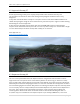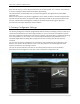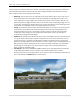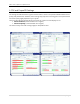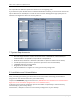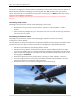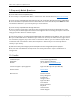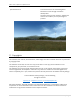Documentation
LGSM – Samos | 29palms.de | 29palms-store.de
14 | P a g e
The Scenery Configurator now also offers the possibility to remove the scenery from your system. It
deletes all files and folders belonging to the scenery but does not remove it from your scenery
library. If you don’t plan to reinstall the scenery after uninstallation, you MUST remove the scenery
from your library before uninstalling it.
29Palms Scenery Design does NOT take any responsibility for errors during the uninstallation
process!
Uninstalling LGSM - Samos
Following these procedures remove all files belonging to the scenery.
Remove the scenery from your scenery library. The entry is called “29Palms – LGSM –
Samos”.
Open the Scenery Configurator, go to the Samos tab, click “Uninstall the Scenery” and follow
the instructions on screen.
Uninstalling all 29Palms Products
Following these procedures remove all files belonging to 29Palms sceneries, the Scenery
Configurator and the Updater.
This only applies to sceneries and products published by 29Palms Scenery Design in December 2014
and later and does not affect sceneries like Skiathos X and Mykonos X published by Aerosoft.
Follow the steps above first (Uninstalling LGSM - Samos)
Follow the scenery specific uninstallation procedures of other 29Palms products as well if
you have any. (Applies only to sceneries published by 29Palms in December 2014 and later!)
Open the Scenery Configurator and make sure that the “29Palms Notification” option on the
settings page is unchecked.
Remove the libraries from the scenery library. The entry is called “29Palms – Libraries”.
Go to your flight simulator root directory and delete the folder called “29Palms”. This will
remove the sceneries, the software and the libraries.
Remove the shortcut to the Scenery Configurator from the desktop.