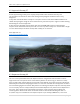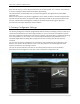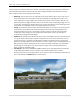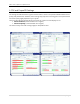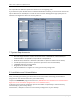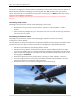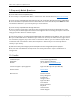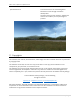Documentation
LGSM – Samos | 29palms.de | 29palms-store.de
13 | P a g e
The root directory of your flight simulator is hereinafter called [root]. This usually is the default
installation folder of your flight simulator unless you changed it. For example: “C:\Program Files
(x86)\Microsoft Games\Microsoft Flight Simulator X” or “C:\Program Files (x86)\Lockheed
Martin\Prepar3D v3”.
If the scenery hasn’t been automatically added to your scenery library, please add it
manually. You must add the following two folders to your scenery library:
“[root]/29Palms/29Palms – Libraries”
“[root]/29Palms/29Palms – LGSM – Samos”
First, start your flight simulator and go to your scenery library, then
1. Click “Add Area”
2. Click “Browse” to select a folder which should be added to the scenery library
3. Open the folder “29Palms” which you should find at the top of your flight simulator root
directory and select the folder “29Palms – LGSM – Samos”
4. Click “Ok” to close the dialog
5. Click “Ok” to add the scenery to your library
6. Repeat all the steps but now select the folder “29Palms – Libraries” and add it to your
scenery library.