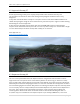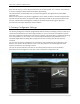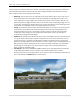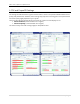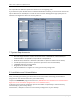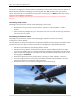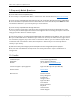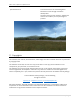Documentation
LGSM – Samos | 29palms.de | 29palms-store.de
12 | P a g e
For Prepar3D one additional option should be set on the “Lighting” Tab:
If you have the option “Enable Terrain to Receive Shadows” activated, you should also activate the
option “Receive” for “SimObjects” in order to ensure correct shading of the high quality terrain
elements and vegetation which the scenery features.
7. System Requirements
Microsoft Flight Simulator X (SP2, Acceleration Pack or Gold Edition, Steam Edition) or
Lockheed Martin - Prepar3D v1, Prepar3D v2 or Prepar3D v3.
Windows Vista, Windows 7, Windows 8, Windows 10 (with the newest Service Packs)
3.0 GHz processor (Dual-Core or Quad-Core processors are recommended)
2 GB RAM (4 GB are recommended)
3D graphics card with 512 MB
.NET Framework 4.5 or higher for running the Scenery Configurator
8. Installation and Uninstallation
After purchasing the scenery you will receive a link to the archive containing the installation
program. You can also find that link in your order history.
Unpack the installation program and launch it. (IMPORTANT: For Windows Vista and Windows 7:
Right click on the installation program and “run as administrator”!)
It will lead you through the installation process and offers the possibility to add the scenery
automatically to your scenery library.
Furthermore, it will place a shortcut to the Scenery Configurator on your desktop.