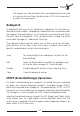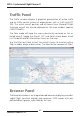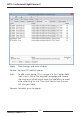User manual
Table Of Contents
PFPX - Professional Flight Planner X
Aerosoft GmbH 2013
64 65
Flight
Release If you are sure, that your results are ready for
publication, press the Release button to let PFPX
create your individual flight briefing package. Before
releasing a flight, select all necessary information
you would like to have added into your flight
briefing package (e.g. Weather, NOTAMs or Track
Messages).
Once a flight is released, you are returned to the
Schedule page, with the created flight in green colour.
Re-plan Returns you to the Flight panel and fills all data
from the selected flight.
Delete (All) Delete the selected flight or all flights
Flight Plan (OFP)
Layout Select the desired flight plan format. Different
flight plan (OFP) layouts may be available in the
drop-down field. Custom formats can be created
easily (refer to the Flight Plan Template guide).
Wind information Include detailed waypoint wind information
Performance Data Include take-off and landing performance limit data
(performance has to be calculated earlier to enable
this function).
Route
Save Save your route to the database.
Validate Verify, if the selected route is compliant with
Central Flow Management Unit (CFMU)
restrictions of Eurocontrol.
Export Export the selected route to various flight simulator
add-ons.