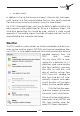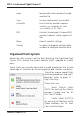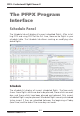User manual
Table Of Contents
PFPX - Professional Flight Planner X
Aerosoft GmbH 2013
48 49
Flight Plan (OFP)
Once a flight has been released you are returned to the Schedule tab,
the flight turns green and the buttons in the Flight Plan (OFP) Ribbon
category is enabled.
Print Prints the flight briefing package for the selected flight
Save Save the flight briefing as text file to hard disk
Send The Send buttons allows to dispatch the result to external programs:
TOPCAT Send results to TOPCAT (requires a full version of
Take-Off and Landing Performance Calculation Tool)
VATSIM Pre-fill the VATSIM flight plan form
Route
Save Save the route of the selected flight to the database.
Validate Verify, if the selected route is compliant with Central Flow
Management Unit (CFMU) restrictions of Eurocontrol.
Export Export the selected route to various flight simulator add-ons.
Filter
Use the Filter dialog to get help searching for a specific airline/flight
number, origin or destination in your schedules. You may have a list of
scheduled flights from which it is difficult to find the flight for you wish
to create a flight plan.
Flight Panel
Pressing the Plan button on the Schedule Panel will display the Flight Pa-
nel for the chosen scheduled flight. If you wish to plan a non-scheduled
flight you can also go directly to the Flight Panel to start a new flight.