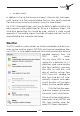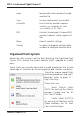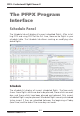User manual
Table Of Contents
46 47
Pressing the lower part of the ‘Add’ button unveils the following op-
tions:
Return Flight Add a Return Flight to selected flight
Import Import Schedule from file
Export Export Schedule to file
Edit If you want to alter the scheduled flight, press the
Edit button.
Delete/Delete all Use the Delete or the Delete all buttons to clear the
selected or all flights in your schedule.
Please note that it is not possible to delete just a
single flight of a repetitive schedule. Use the Cancel
function instead.
Choose a scheduled flight for which you wish to develop a flight plan.
Flight
New Click the New button to switch to the Flight Panel to create
an unscheduled flight
Plan Click on the Plan button to plan the selected flight of your
schedule and proceed to the Flight tab.
Cancel Under some circumstances your flight might be cancelled by
your virtual airline or for some other reasons. Press the
Cancel button if you wish to cancel the selected flight.
You will see the characters ‚CX‘ in red next to the flight that
you have cancelled. The flight strip also turns to red and is
prevented from being planned.
Note: If you decide to cancel a flight which has already been re-
leased and a flight plan is already available, will result in dele-
ting the flight plan.