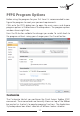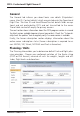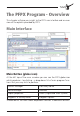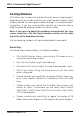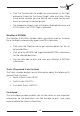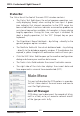User manual
Table Of Contents
PFPX - Professional Flight Planner X
Aerosoft GmbH 2013
20 21
Status Bar
The Status Bar at the foot of the main PFPX window contains:
• The Status Text field shows the actual program operation, nor-
mally displaying ‘Ready’ when waiting for user input. A green
icon indicates that internet connection to the PFPX server has
been established. A red icon indicates a connection problem or
no internet connection available. An hourglass is shown during
lengthy operations. During this time, user input is inhibited. To
abort a lengthy operation, hit the ‘ESC’ (Escape) key on your
keyboard.
• The Dispatcher´s Name field leads – by clicking – directly to the
general program options window.
• The NavData field with the actual database leads – by clicking
– directly to the database property window. If the database has
expired, a yellow triangle with exclamation mark will warn you.
• Click the WX Status field to open up the weather configuration
dialog and choose your weather data source.
• The Tracks status field indicates the current track data source.
• The right side of the status bar displays the current date and
time expressed in universal time coordinated (UTC).
Main Menu
This part will describe the PFPX options in more de-
tail. Let´s take a look at the main menu and how to
use it for flight planning.
Aircraft Manager
PFPX allows you to document the records of all air-
craft in a fleet, or to just record a notional aircraft
of the type you wish to fly.