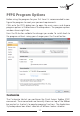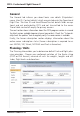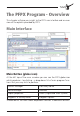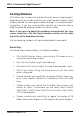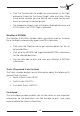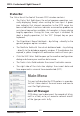User manual
Table Of Contents
PFPX - Professional Flight Planner X
Aerosoft GmbH 2013
18 19
Docking Windows
PFPX allows you to adjust the interface for your personal requirements.
Depending on your screen resolution you might be able to dock further
windows beside the work space window or drag it to a preferred dock-
ing position. If you are using multiple monitors you are even able to
drag the preferred docking window to another screen.
Note: If you want to adapt the windows automatically for your
screen resolution, click the Reset windows button on the right
top at the Style drop-down button.
The four docking windows will now be described in more detail.
World Map
The World Map window displays the following toolbar:
• The Max/Min button allows maximizing to full-screen or mini-
mizing the world map window.
• Press the Print button to get a printed map.
• The Zoom In/Out icons enables the map to be zoomed in and
• The Fit icon allows fitting the entire route so that the whole
route is displayed.
• Choose whether you would like to display Airports (large, me-
dium, small airports), Navaids or Intersections onto the world
map.
• Choose whether you would like to display High airways, Low
airways or Direct. Furthermore you can select North Atlantic
Tracks (NATs), Pacific Tracks (PACOTS) or Australian Tracks (AUS-
OTS) to be displayed.
• Choose whether you would like to toggle the display of FIR
(Flight Information Regions) or UIR (Upper Information Regions).