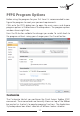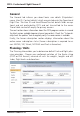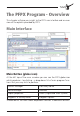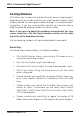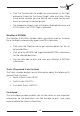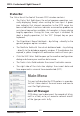User manual
Table Of Contents
16 17
Traffic Graphical display of either IVAO, VATSIM or
Microsoft Flight Simulator traffic and routes on the
world map
Browser A set of customizable online sources like weather
charts, support and flight planning resources.
Ribbon Bar
Each main panel features its own Ribbon Bar containing a set of func-
tions and options arranged in various categories. These options are de-
scribed in more detail in chapter “Main Panels”.
Message & Action Bar
For a simple and user-friendly PFPX operation an innovative Message &
Action Bar informs you step-by-step about the next logical actions in the
flight planning sequence. These may contain prompts for your input,
warnings of invalid specifications or ‘next action’ buttons.
Note: The Message & Action Bar is meant to be an easy help for
you if you are not familiar with flight planning (or PFPX). It is of
course possible to plan your flight in a different order.
The Message & Action Bar normally shows an information icon with
details of the planned flight.
• If there is information missing for your flight, aircraft or anything
else, a yellow triangle with exclamation mark warns you in the
Message & Action Bar.
• If there are errors of content (e.g. missing aircraft registration), a
red stop sign with a white line will warn you. You should then
check again the queried values.