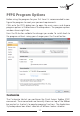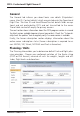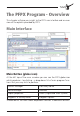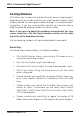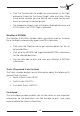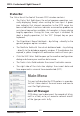User manual
Table Of Contents
PFPX - Professional Flight Planner X
Aerosoft GmbH 2013
16 17
Website transfers you to the official FlightSimSoft homepage
(www.flightsimsoft.com) with details about PFPX
and other products, customer support and access to
the PFPX Forum.
About shows the version of your product, copyright
information and the EULA - End User License
Agreement.
Exit causes PFPX to close. Your work will automatically
be saved when taking this action.
Quick Access Toolbar
The Quick Access Toolbar next to the PFPX globe icon at the left top of
the main window allows choosing shortcuts to the main options of
PFPX (like aircraft database, route database, airport properties, way-
point & airway editor and fuel policy editor). You can customize the
Quick Access Toolbar in the Main/Program Options/Customize dialog.
Style
The Style option at the right top of the program allows you to choose
your preferred window style and colours. To reset size and position of all
windows press Reset windows.
Help
The Question Mark at the right top of the program leads to the PFPX
User’s Guide containing all relevant information to use the program (this
document).
Main Panels
PFPX shows up to five main panels:
Schedule A list of the next scheduled and released flights
Flight The flight presently in work
Results This panel is initially hidden and is only show once a
flight has been calculated