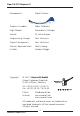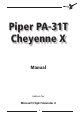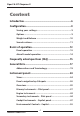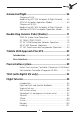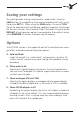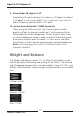User manual
Table Of Contents
8 9
8 9
Saving your settings
Your configuration settings may be either saved to disk using the
SAVE button (3) or applied to the currently loaded aircraft only, using
the button EXIT (4). When using the SAVE option, the aircraft CFG
file of the selected aircraft will be also updated, to pertain the changes
for the next time you start Microsoft Flight Simulator. Using the button
DEFAULT all configuration options are reverted to their default values,
while RANDOM (2) creates a random aircraft loading.
Options
The OPTIONS section in the upper left part of the configuration mana-
ger offers some advanced configuration options:
5: Cold and Dark
Loads the aircraft in a „cold & dark” configuration next time. All
systems are off, and you may work through the complete startup
procedure.
6: Show yoke in VC
Selecting this option displays the yoke in the virtual cockpit also.
You may want to deselect this option to get easier access to some
switches near the yoke.
7: Show analogue VSI (no TCAS)
Selecting this option displays an analogue vertical speed indicator
instead of the default digital one. In this case no TCAS is available.
8: Show HSI 3D objects in VC
Deselecting this option displays the HSI as a 2D object instead of a
3D object in the virtual cockpit. This may increase performance on
low-end systems. Also, it may be necessary when adding a third-
party HSI instead of the supllied one.