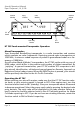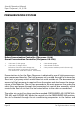User manual
Page 81
Aircraft Operation Manual
Piper Cheyenne I, IA, II, IIXL
For ight simulation use only
Importing FS Flight Plans
To avoid the hassle of entering a ight plan into the Trimble, a function to im-
port a ight plan from FSX is available. This requires three simple steps:
• First, go to the FSX Flight Planner (Menu „Flights | Flight Planner“) and create
or load the desired ight plan.
• Click
AUX
on the Trimble. If a ight plan is loaded it displays „PRESS ENT TO
IMPORT FS FLIGHT PLAN“.
• Click
ENT
to import and activate the ight plan.
The ight plan is now ready for use. To make the aircraft follow the route, you
have to set the VOR/GPS switch to GPS and activate the NAV mode on the auto-
pilot.
Note: If the VOR/GPS switch doesn‘t change to GPS, it‘s likely that an ILS fre-
quency is selected on the NAV1 radio. Valid ILS frequencies are all frequencies
between 108.10 and 111.95 where the rst digit after the decimal point is odd.
For example: 108.10, 108.15, 109.30, 110.10, 111.35, 111.95.
To solve this problem, just tune a non-ILS frequency like 108.20 on the NAV1 ra-
dio.
Simulation vs. Reality: Unimplemented Functions
The real Trimble is quite hard to use due to it‘s limited display capabilities (2 lines
with 20 characters each) and overloaded user interface. To keep it easy to use, we
decided to drop a few functions which are not really useful in FS:
• Waypoint selection by station name („WARBURG“ instead of „WRB“)
• Deleting stored ight plans
• Editing and deleting user-dened waypoints
• Limitations of the Direct and Join functions
• Data entry in Calculator mode (data is taken directly from FS instead)
• Auxilliary mode has been replaced by a function to import FS ight plans.