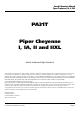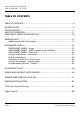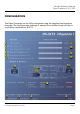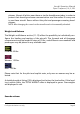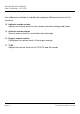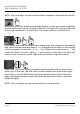User manual
Page 8
Aircraft Operation Manual
Piper Cheyenne I, IA, II, IIXL
For ight simulation use only
Saving your settings
Your conguration settings may be either saved to disk using the SAVE button
(3) or applied to the currently loaded aircraft only, using the button EXIT (4).
When using the SAVE option, the aircraft CFG le of the selected aircraft will be
also updated, to pertain the changes for the next time you start Microsoft Flight
Simulator. Using the button DEFAULT all conguration options are reverted to
their default values, while RANDOM (2) creates a random aircraft loading.
Options
The OPTIONS section in the upper left part of the conguration manager offers
some advanced conguration options:
5: Cold and Dark
Loads the aircraft in a „cold & dark” conguration next time. All systems are
off, and you may work through the complete startup procedure.
6: Show yoke in VC
Selecting this option displays the yoke in the virtual cockpit also. You may
want to deselect this option to get easier access to some switches near the
yoke.
7: Show analogue VSI (no TCAS)
Selecting this option displays an analogue vertical speed indicator instead of
the default digital one. In this case no TCAS is available.
8: Show HSI 3D objects in VC
Deselecting this option displays the HSI as a 2D object instead of a 3D object
in the virtual cockpit. This may increase performance on low-end systems.
Also, it may be necessary when adding a third-party HSI instead of the su-
pllied one.
9: Show Radar 3D objects in VC
Deselecting this option displays the radar as a 2D object instead of a 3D ob-
ject in the virtual cockpit. This is necessary if you want to add a third-party
weather radar at this place.
10: „Active Noise Reduction” (ANR) Sound Set
When using the ANR sound set, the internal engine sound is greatly mufed,
as the pilot would hear it while wearing Active Noise Reduction (ANR) head-