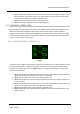User manual
Table Of Contents
- PBY Catalina
- Introduction
- System requirements
- Credits
- Copyrights
- Contact support
- Models and versions
- Limitations
- Failure model and special features
- Aerosoft Sound Control
- Flight model
- Using the switches and knobs
- Interactive Checklist
- Avionics, 1940’s military cockpit
- Avionics, modern cockpit
- Engine Settings
- Mission
- Appendix A: Simplified checklist
- Appendix B: KX 165A TSO
- Appendix C: KLN-90B User Manual
- INTRODUCTION
- OVERVIEW
- DEFINITIONS:
- SYSTEM USE
- NAV: NAVIGATION PAGES
- CALC: CALCULATOR PAGES
- STAT: STATUS PAGES
- SETUP: SETUP PAGES
- OTHER: OTHER PAGES
- TRIP: TRIP PLANNING PAGES
- MOD: MODE PAGES
- FPL: FLIGHT PLAN PAGE
- NAV: NAVIGATION PAGES (right screen)
- APT: AIRPORT PAGES
- NEAREST Airport Pages
- VOR: VOR Page
- NDB: NDB Page
- INT: INTERSECTION PAGE
- SUPL: SUPPLEMENTAL PAGE (SUP)
- CTR: CENTER WAYPOINT PAGE
- REF: REFERENCE WAYPOINT PAGE
- ACTV: ACTIVE WAYPOINT PAGE (ACT)
- D/T: DISTANCE/TIME PAGES
- MESSAGE PAGE
- DIRECT-TO PAGE
Aerosoft PBY Catalina 1.00 Manual
Page 99 of 100
• Line 1: Display showing the page viewed is the altitude alert page.
• Line 2: Displays the user-entered barometric pressure in inches of Hg.
• Line 3: Displays the on/off status of the altitude alert feature. When turned on, the
information in Line 4 is displayed.
• Line 4: Displays the user entered feet above the altitude, selected on the NAV 4 page, to be
notified.
To use the altitude alert page:
1. Click on the ALT BUTTON to display the altitude alert page on the left screen and the NAV 4
page on the right screen.
2. Click on the LEFT CURSOR BUTTON and a rectangle will appear behind the first 2 digits of the
barometric pressure on the altitude alert page and the left cursor will be on, indicating data
is ready to be entered (Fig 17.1).
3. Use the LEFT INNER KNOB to change the first 2 digits to the desired barometric pressure.
4. Click on the LEFT OUTER KNOB to scroll to the next field. Again use the LEFT INNER KNOB to
change the value. Repeat the steps again to enter the correct barometric pressure.
5. Click on the LEFT OUTER KNOB again to position the rectangle over the OFF/ON
annunciation on Line 3 (Fig 17.2). Use the LEFT INNER KNOB to toggle between off and on;
off is the default setting. If set to OFF, the information on Line 4 will not be displayed.
6. If the altitude alert feature is turned ON, click on the LEFT OUTER KNOB to position the
rectangle over the number displayed on Line 4 (Fig17.3). Use the LEFT INNER KNOB to
change the value.
7. To enter the selected altitude on the NAV 4 page, click on the RIGHT CURSOR BUTTON and
then use the RIGHT INNER KNOB to enter the value.
8. Click on the ALT BUTTON to exit the altitude alert page at any time. The LEFT OUTER KNOB
can be used to scroll forwards or backwards through the data entry fields.
9. When the number of feet above the selected altitude reaches 0, a large red "ALT ALERT"
annunciation will be displayed across both screens until the altitude alert feature is either
turned off or reset.