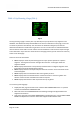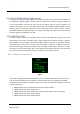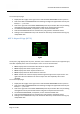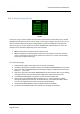User manual
Table Of Contents
- PBY Catalina
- Introduction
- System requirements
- Credits
- Copyrights
- Contact support
- Models and versions
- Limitations
- Failure model and special features
- Aerosoft Sound Control
- Flight model
- Using the switches and knobs
- Interactive Checklist
- Avionics, 1940’s military cockpit
- Avionics, modern cockpit
- Engine Settings
- Mission
- Appendix A: Simplified checklist
- Appendix B: KX 165A TSO
- Appendix C: KLN-90B User Manual
- INTRODUCTION
- OVERVIEW
- DEFINITIONS:
- SYSTEM USE
- NAV: NAVIGATION PAGES
- CALC: CALCULATOR PAGES
- STAT: STATUS PAGES
- SETUP: SETUP PAGES
- OTHER: OTHER PAGES
- TRIP: TRIP PLANNING PAGES
- MOD: MODE PAGES
- FPL: FLIGHT PLAN PAGE
- NAV: NAVIGATION PAGES (right screen)
- APT: AIRPORT PAGES
- NEAREST Airport Pages
- VOR: VOR Page
- NDB: NDB Page
- INT: INTERSECTION PAGE
- SUPL: SUPPLEMENTAL PAGE (SUP)
- CTR: CENTER WAYPOINT PAGE
- REF: REFERENCE WAYPOINT PAGE
- ACTV: ACTIVE WAYPOINT PAGE (ACT)
- D/T: DISTANCE/TIME PAGES
- MESSAGE PAGE
- DIRECT-TO PAGE
Aerosoft PBY Catalina 1.00 Manual
Page 78 of 100
APT 3: Airport 3 Page (APT 3)
Fig 8.3
Fig 8.4
The airport 3 page is used to display runway information for the user-selected airport. There are 2
screens of information. Fig. 8.3 shows an example of the default screen when you first open the APT
3 page, and Fig. 8.4 shows an example of the second screen. The default screen displays the runways
of the selected airport in a north/south orientation. The name of the airport, its elevation, runway
length, and Center frequency are also displayed on the screen. The second screen displays
information about one specific runway at a time. The information includes specific runway
information for the selected airport such as direction orientation, lighting, length, and surface type.
The runways available at any selected airport can be viewed and selected for display from the
second page via a popup window. The default screen displays the longest runway. The discussion
immediately below refers to the information displayed on the second screen (Fig. 8.4).