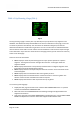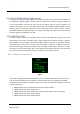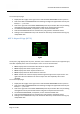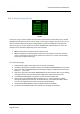User manual
Table Of Contents
- PBY Catalina
- Introduction
- System requirements
- Credits
- Copyrights
- Contact support
- Models and versions
- Limitations
- Failure model and special features
- Aerosoft Sound Control
- Flight model
- Using the switches and knobs
- Interactive Checklist
- Avionics, 1940’s military cockpit
- Avionics, modern cockpit
- Engine Settings
- Mission
- Appendix A: Simplified checklist
- Appendix B: KX 165A TSO
- Appendix C: KLN-90B User Manual
- INTRODUCTION
- OVERVIEW
- DEFINITIONS:
- SYSTEM USE
- NAV: NAVIGATION PAGES
- CALC: CALCULATOR PAGES
- STAT: STATUS PAGES
- SETUP: SETUP PAGES
- OTHER: OTHER PAGES
- TRIP: TRIP PLANNING PAGES
- MOD: MODE PAGES
- FPL: FLIGHT PLAN PAGE
- NAV: NAVIGATION PAGES (right screen)
- APT: AIRPORT PAGES
- NEAREST Airport Pages
- VOR: VOR Page
- NDB: NDB Page
- INT: INTERSECTION PAGE
- SUPL: SUPPLEMENTAL PAGE (SUP)
- CTR: CENTER WAYPOINT PAGE
- REF: REFERENCE WAYPOINT PAGE
- ACTV: ACTIVE WAYPOINT PAGE (ACT)
- D/T: DISTANCE/TIME PAGES
- MESSAGE PAGE
- DIRECT-TO PAGE
Aerosoft PBY Catalina 1.00 Manual
Page 75 of 100
6. Click on the ENTER BUTTON to activate the OBS mode.
7. Click 3 times on the DIRECT-TO BUTTON to enter the OBS Direct-To mode.
8. To exit the OBS Direct-To mode, go back to the MOD 1 page by clicking on the left side of the
LEFT INNER KNOB (letter C).
FPL: FLIGHT PLAN PAGE
Fig 7.1
The flight plan page is used to display information specific to the active flight plan. This information
includes a list of the waypoints, numbered in numerical order, with an arrow to indicate the current
active waypoint. If an approach has been loaded, the FPL 0 page also displays the approach
waypoints and an arrow to show the active leg. The same information is displayed if the flight plan is
Direct-To, except the starting location is not annunciated (see Line 1 in Fig 7.1). The data displayed
on the FPL 0 page is information only, so you cannot change any data on this page. All flight planning
is done through the FS9 Flight Planner via the drop-down box (FLIGHTS-->Flight Planner). There is
only 1 flight plan page, and the number of lines of information is variable.
• Upper Lines: The upper lines of the FPL 0 page identify the enroute waypoint legs. The
enroute waypoint legs are distinguishable by listing a numerical value of each waypoint
according to their order in the active flight plan. The arrow indicates the current active flight
plan leg.
• Lower Lines: The lower lines of the FPL 0 page identify the approach legs. The approach legs
do not have a numerical value displayed with them, but they are listed in order of approach.
The arrow indicates the current active approach leg.
The FLP 0 page has a scrolling feature to enable viewing of all listed waypoints. Click on the right
cursor button when on the FPL 0 page and a rectangle appears behind the waypoint listed in line 1.
Use the RIGHT OUTER KNOB to scroll up and down through the waypoints, the rectangle will move
up and down accordingly. Note that this function will cause the current D/T page to be displayed on
the right screen.