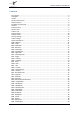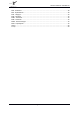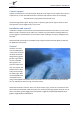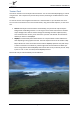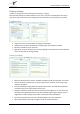User manual
Aerosoft Iceland X 1.00 Manual
Page 10 of 20
Display settings
In order to change your scenery settings, go to Settings -> Display
Note: All other settings not mentioned here are up to you. They don’t actually affect the scenery
very much. Keep in mind to do your settings with care otherwise you may overload your system.
Graphics menu
Target frame rate set to Unlimited is strongly recommended.
Global texture resolution should be at Very high to get the full detail in textures.
Advanced animations has to set to ON.
Light bloom set to On will allow you to see the lighting in more detail and the low demands
on fps should make this setting possible.
Scenery settings
Mesh is important for this scenery. Set Mesh Complexity to 100 and resolution to 5 meters.
Texture resolution should be at 1 m or less to get the best resolution of the aerial image
under the 3D objects.
Scenery Complexity strongly affects the speed of the scenery. Start with Extremely dense
and reduce that if your system finds it hard to cope.
Autogen Complexity: Iceland has very few trees and other vegetation. For this reason you
should get a very good performance even with extremely high autogen settings, but you
might want to reduce autogen if you suffer a frame-rate impact in Reykjavik.
Ground scenery shadows can be On or Off depending on your own preference.
Special effects details should be on High to see all the special animations.