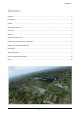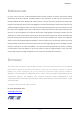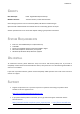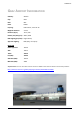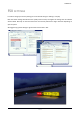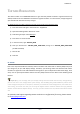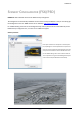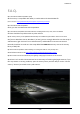User manual
Table Of Contents
- FSDG-Graz -
TEXTURE RESOLUTION
This add-on makes use of 2048x2048 textures to give the best possible resolution of ground textures. By
default, FSX does not load 2048 textures with their highest resolution. To overcome this, simply navigate to
your FSX.CFG and make the necessary changes.
For Windows Vista and Win7 (and later) the file can be found by the following steps:
1) Press start menu and type in the search box: %appdata%
2) Open the following folders: Microsoft FSX
3) Find FSX.cfg and open it with Notepad
4) Press Ctrl+F to search the text.
5) In the search box, type: TEXTURE_MAX
6) Once you find the line: ‘TEXTURE_MAX_LOAD=1024’, change it to ‘TEXTURE_MAX_LOAD=2048’
(or 4096 if needed)
7) Save the file
8) Start FSX
BE AWARE
Due to the way FSX handles the FSX.CFG, texture resolution will revert back to default (1024) every time
you change any of your FSX display settings. Therefore, you should go back and check that full texture
resolution is supported in the FSX.CFG before starting FSX. If you're inexperienced with these things, don't
worry. You can just keep the default texture load size (1024) and still use the add-on with detailed ground
textures.
Useful Tip: If you are happy with your display settings and have made the necessary FSX.cfg editing,
you can now save a user configuration of the settings. The TEXTURE_MAX_LOAD=2048 entry will be saved
in that configuration file too. In the future, whenever you choose this saved configuration, even when FSX is
still running, you will be sure that you are using the highest texture resolution without worrying whether
FSX has reverted back to default settings . This way, you don't need to exit FSX, edit the FSX.CFG and reload
FSX.
For questions and support regarding texture resolution or configuration file set-up, please contact
us at www.fsdg-online.com
- 8 -