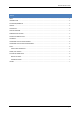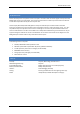User manual
Aerosoft Genoa X 1.00
Page 4
FINDING THE AIRPORT IN FS
You can find the airport in FS many ways, you can search in the name (Sestri), the ICAO code (LIMJ) or city
(Genoa). You can then select the active runway or any of the parking locations.
COVERAGE
This scenery covers the airport area, harbour and the complete city. Dozens of additional objects are placed in
the surrounding area.
COMPATIBILITY WITH OTHER SCENERY
As far as we have tested this product is compatible with all existing scenery covering the same area assuming
you follow information given here. Aerosoft however can only guarantee compatibility with a standard FSX.
Discuss this on the forum with us if you have questions.
COMPATIBILITY WITH DX10 PREVIEW MODE
The scenery is compatible with the FSX DX10 Preview Mode but there can be slight artefacts. Keep in mind
that this mode is NOT documented by Microsoft and they have never offered any support for it.
SODE
This airport uses SimObject Display Engine (SODE) to add advanced features. Version 1.4 is used, this latest
version is a big improvement over previous version. However scenery using the older versions of SODE might
fail after updating to version 1.4. We strongly recommend keeping this in mind.
SODE JETWAY ANINATION
SODE is able to animate jetways but to attach correctly to an aircraft the parameters for the exits need to be
set correctly. If the jetways do not attached as they should contact the developer of the aircraft. You can also
find information here:http://www.fsdeveloper.com/forum/threads/the-corrected-aircraft-cfg-collection-
thread.435850/
When you are parked at your gate you can open the SODE menu by pressing [s]+[tab]. Now select the gate you
are parked and the jetway will connect with your aircraft. Use the same method to deconnect the jetway.
Please note that you have to be parked (with parking brake set) exactly at the correct spot! If you need any
help with SODE please use the forum: http://sode.12bpilot.ch/?page_id=442