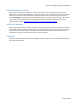User manual
Aerosoft F-16 Fighting Falcon 1.00 Manual
Page 34 of 46
OVERRIDE BUTTONS
When none of the function override buttons is pushed in the DED will show the base screen as shown
above. The function buttons work like radio buttons so only one can be in (active). When you press the
button that is in (active) it will pop out and no function will be selected and the base DED screen will be
displayed.
COM 1 - Displays the set COM 1 radio (please note the radio is set using the COMS RADIO panel)
COM 2 - Displays the set COM 2 radio (please note the radio is set using the COMS RADIO panel)
IFF- Displays a dummy IFF display
LIST - Shows a menu to access the options (see below)
A-A - switches the HUD to an AA mode. In our model this only adds the targeting circle
A-G- inop
LIST PAGE
The list page is a menu to other options. You select these options with the ICP numeric keys.
1 DEST - Displays the data of the waypoints on your flight plan.
2 BINGO - Sets the bingo fuel level (see below).
The F-16 uses fuel at a very high rate, certainly at afterburner setting and it is very important to
maintain a close eye on your fuel load. To help you with this it is possible to set a ‘bingo’ fuel
level. When you got that much fuel left a warning will appear in your HUD. Normally you would
set this level to the amount of fuel needed to fly back to base from the furthest point in your
flight plan. This level is set using the standard ICP procedure (see above)
3 VIP - inop
4 NAV- Displays the NAV menu (see below)
On the navigation page you can set the frequencies for the two navigation radios and the course
used by these systems. Setting the frequencies and courses is done with the standard ICP
procedure (see above)
5 MAN - inop
6 INS - Displays the Inertial Navigation System data. To show correct data the Inertial
Navigation needs to be activated when the aircraft is powered up.
8 MODE - inop
9 VRP - inop
MISC - Displays a secondary menu, none of this is used
HOW TO SHOW ILS BARS ON THE HUD
From the base DED page (so without any Override buttons depressed)
1. Press LIST then 4 to select the NAV pages
2. Select NAV1 Frequency and enter the correct frequency
3. Select NAV1 Course and enter the correct course
4. Press LIST to come back to the DED base page
5. Press the 1 (T-ILS) key
6. Check that the Frequency and CRS is correct on this page too
7. On Avionics power panel set the switch ST.STA to off
8. On the Nav mode selector select ILS/NAV (turn fully to the right)
When there is a active ILS transmission the ILS bars will now be active