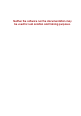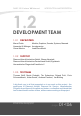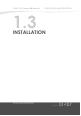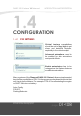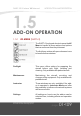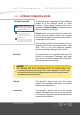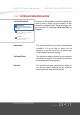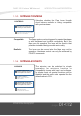MANUAL DA20-100 'Katana'
Neither the software nor the documentation may be used for real aviation and training purposes.
DA20-100 ‘Katana’ 4X Manual INTRODUCTION AND DESCRIPTION 1.2 DEVELOPMENT TEAM 1.2.1 DEVELOPERS Marcel Felde Models, Graphics, Sounds, Systems, Manuals Alexander M. Metzger Aerodynamics Otmar Nitsche Load/Save Modul 1.2.2 SUPPORT Diamond Aircraft Industries GmbH, Wiener Neustadt Diamond Aircraft Industries Deutschland GmbH, Egelsbach Hanseatischer Fliegerclub Frankfurt e.V. 1.2.
DA20-100 ‘Katana’ 4X Manual INTRODUCTION AND DESCRIPTION 1.3 INSTALLATION Neither the software nor the documentation may be used for real aviation and training purposes.
DA20-100 ‘Katana’ 4X Manual INTRODUCTION AND DESCRIPTION 1.4 CONFIGURATION 1.4.1 FSX SETTINGS Global texture resolution should be set to Very high to get sharp and detailled textures, especially in the virtual cockpit. Advanced animations need to be enabled for skin animations and special effects. Enable automixture has to be untagged as the Katana features a carburetor simulation. Many systems of the Diamond DA20-100 ‘Katana’ 4x were implemented beyond the possibilities of FSX.
DA20-100 ‘Katana’ 4X Manual INTRODUCTION AND DESCRIPTION 1.5 ADD-ON OPERATION 1.5.1 4X MENU (SHIFT+3) The SHIFT+3 keyboard shortcut opens the 4X Menu to handle all those actions and options that can not be set from the pilots seat. The first three entries will open submenu icons to handle further windows. Preflight This menu offers options for preparing the aircraft before your flight, refueling and cleaning. Only available with parked aircraft.
DA20-100 ‘Katana’ 4X Manual INTRODUCTION AND DESCRIPTION 1.5.2 SETTINGS OPERATION MODE OPERATION MODE REALISTIC (Default) Maloperation has consequences. Wear and damage are simulated. Aircraft needs maintenance. The aircraft can be operated in three different modes to fit the different needs of virtual aviatiors. Some special features will only be available in Realistic Mode to reward the user willing to meet the challenge. SIMPLE Aircraft is as new every flight.
DA20-100 ‘Katana’ 4X Manual INTRODUCTION AND DESCRIPTION 1.5.2 SETTINGS INITIATION MODE INITIATION MODE AUTOMATIC Aircraft tries to figure out the situation of flight and configures iteslf. As soon as the Katana has been loaded, the add-on tries to figure out the situation of the aircraft to configure itself. This mechanism can be overriden by selecting Cold and Dark or Parked. COLD AND DARK Aircraft is forced in ‘cold and dark’ status after loading.
DA20-100 ‘Katana’ 4X Manual INTRODUCTION AND DESCRIPTION 1.5.3 SETTINGS CONTROLS CONTROLS FLAP LEVER COMPATIB. Selection whether the Flap Lever Handle shoul behave realistic or being compatible with your hardware. Animation not correct but may be necessary for some hardware FLAP LEVER REALISTIC Animation realistic but only usable with mouse and FSUIPC Compatible The flaps system can be triggered by special hardware or with keyboard and joystick commands.
DA20-100 ‘Katana’ 4X Manual INTRODUCTION AND DESCRIPTION 1.5.5 SETTINGS EFFECTS - LIGHTING FX Lights The Katana features lighted bulbs and subtle glow for all lights. Additionally the FSX default light effects can be enabled by activating FX Lights. FX Headlights By activating this option, the FSX default landing and taxi light cones are enabled. Enhanced Headlights More subtle and realistic headlights can be engaged with this selection. 1.5.
DA20-100 ‘Katana’ 4X Manual INTRODUCTION AND DESCRIPTION 1.5.7 SETTINGS EFFECTS - VIBRATION Especially small airplanes get rattled and shaked by the engine and the propeller wind. This add-on features several vibration and motion effects that can be enabled and disabled in this menu section. Neither the software nor the documentation may be used for real aviation and training purposes.
DA20-100 ‘Katana’ 4X Manual INTRODUCTION AND DESCRIPTION 1.6 PREFLIGHT Neither the software nor the documentation may be used for real aviation and training purposes.
DA20-100 ‘Katana’ 4X Manual INTRODUCTION AND DESCRIPTION 1.6.2 PREFLIGHT - GROUND ATTACHMENTS Brake Chocks, Fixations and Equipment can be applied or removed with this window. Use this window to clear away everything at and around your aircraft for departure. Or secure it after your flight with brake chocks and/or fixations. Before getting into the cockpit, check for the cowling and the oil access door to be closed. That is indicated in blue color.
DA20-100 ‘Katana’ 4X Manual INTRODUCTION AND DESCRIPTION 1.6.4 PREFLIGHT - WALKAROUND CHECK The Walkaround Check window is a virtual inspection of the aircraft. Click on the circled numbers to open the respective checklist. Items that need attention are colored blue. Some of them can be done in this window, others are achieved due actions on other windows, for example the oil quantity check.
DA20-100 ‘Katana’ 4X Manual INTRODUCTION AND DESCRIPTION 1.6.5 PREFLIGHT - TRIM TABS The Trim Tabs can be bend by dragging them with your mouse in the direction indicated by the respective arrows. Keep in mind that adjusting those tabs is only possible on ground at the parked aircraft. 1.6.6 PREFLIGHT - FUEL STATION 1 6 5 2 4 7 3 The Fuel Station is not only the place to refuel the aircraft but also to drain water out of the tank and to test the fuel quantity.
DA20-100 ‘Katana’ 4X Manual INTRODUCTION AND DESCRIPTION 1.6.7 PREFLIGHT - OIL & LIQUIDS 10 7 1 9 5 2 6 4 8 The Oil & Liquids window is the place to check and refill oil and coolant liquid. 3 1 To reach the oil reservoir tank you can open the oil access door or remove the complete upper cowling. Second action is necessary to access the coolant 2 reservoir bottle. 3 Remove the oil tank cap. Don’t forget to close the tank after you are done.
DA20-100 ‘Katana’ 4X Manual INTRODUCTION AND DESCRIPTION 1.6.8 PREFLIGHT - PAYLOAD The Payload window is used to adjust the weights of the two pilots and their baggage. Each weight can be easily adjusted with the +/- buttons. The person or the baggage can be loaded or unloaded with a right click. The pilot will automatically be loaded if the aircraft is getting prepared for flight. 1.6.9 PREFLIGHT - CLEANING 3 1 2 4 5 1 Use the water faucet to fill the bucket.
DA20-100 ‘Katana’ 4X Manual INTRODUCTION AND DESCRIPTION 1.7 MAINTENANCE Neither the software nor the documentation may be used for real aviation and training purposes.
DA20-100 ‘Katana’ 4X Manual INTRODUCTION AND DESCRIPTION 1.7.2 MAINTENANCE - EQUIPMENT: AVIONICS It is possible replace the GPS500 unit with the GNS530 from RealityXP. That can be done directly in FSX without the need of editing cfg files or using an external installer. Of course, the GNS530 has to be installed properly before.
DA20-100 ‘Katana’ 4X Manual INTRODUCTION AND DESCRIPTION 1.7.4 MAINTENANCE - WORKSHOP The Workshop is the place for all repairs and replacements of different systems and devices. It is advisable to visit this place from time to time if you are operating in Realistic Mode. The first button can be used to start an inspection of all systems listed in the workshop window. The icon will start to move and the progress bar will indicate the status of the inspection.
DA20-100 ‘Katana’ 4X Manual INTRODUCTION AND DESCRIPTION 1.7.5 MAINTENANCE - SERVICE Service is very similar to the workshop but deals with expandable items such us fluids, brake pads etc. It is advisable to visit this place from time to time if you are operating in Realistic Mode. The only but not being already described in the maintenance section is for Recharging the battery. The action can be interrupted at every time but the battery may not be completely charged.
DA20-100 ‘Katana’ 4X Manual INTRODUCTION AND DESCRIPTION 1.8 INSTRUCTOR The Instructor Windows are only available if the add-on is operated in Instructor Mode. They can be used to easily influence the aicrafts and systems status and conditions. Neither the software nor the documentation may be used for real aviation and training purposes.
DA20-100 ‘Katana’ 4X Manual INTRODUCTION AND DESCRIPTION 1.8.1 INSTRUCTOR - GENERAL The upper area of the General Window displays the aircrafts position and speed and informations about the enviroment and wind. The Aircraft Status can be set with a single click on the different status boxes. The correspondant box will be colored blue for a active setting process and stays green for a few moments if the status has been successfully set.
DA20-100 ‘Katana’ 4X Manual INTRODUCTION AND DESCRIPTION 1.8.2 INSTRUCTOR - ENGINE AND FUEL The Engine Condition can easily be set by dragging the condition bar or by using the +/- buttons. Different systems of the engine can be set to Fault or back to Ok by clicking corresponding box. As well as the carburetor can be Iced and Deiced with a single click. The content of the Oil and Cooland Liquid reservoirs can be changed by dragging the content bars or clicking the +/- button.
DA20-100 ‘Katana’ 4X Manual INTRODUCTION AND DESCRIPTION The drawing of the Fuel System is interactive and can be influenced directly. The fuel content can be set by dragging and valvues and pumps can be clicked. The fuel pipes will be colored to show if there is fuel running through them. The Conditions of Pumps and the Filter can be be set by dragging the status bar or by using the +/- buttons. Additionally, the contamination by water can be adjusted in the same way.
DA20-100 ‘Katana’ 4X Manual INTRODUCTION AND DESCRIPTION 1.8.3 INSTRUCTOR - ELECTRIC CIRCUITS The drawing of the Electric System is interactiv: switches and circuitbreakers can be set by a right click and the charge of the battery can be changed by dragging the status bar. 1.8.4 INSTRUCTOR - AVIONICS AND INSTRUMENTS The pitot and and static system, gyros and avionics can be set to Fault or back to Ok by clicking the corresponding boxes.
DA20-100 ‘Katana’ 4X Manual INTRODUCTION AND DESCRIPTION 1.9 COCKPIT HANDLING This chapter is about how to control and handle elements of the cockpit with the input devices. Neither the software nor the documentation may be used for real aviation and training purposes.
DA20-100 ‘Katana’ 4X Manual INTRODUCTION AND DESCRIPTION 1.9.1. CONCEPTS 2-POS SWITCHES Left click Wheel down Wheel up : toggle switch position : move switch in the lower position : move switch in the upper position Hint: a right click on the battery master switch will also move the generator switch to ON. If the battery switch is disengaged, the generator switch will also be toogled in the OFF position like in the real aircraft.
DA20-100 ‘Katana’ 4X Manual INTRODUCTION AND DESCRIPTION BUTTONS Left click Right click : push button : push button and hold THROTTLE and PROP LEVER Left Drag forward/back: Move lever forward/backward Wheel down : Fine movement backward Wheel up : Fine movement forward Hint: The friction wheel increases/decreases the dragging sensitivity. Hint: The propeller lever may also be moved by dragging or rotating the mouswheel over the RPM indicator.