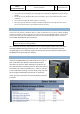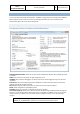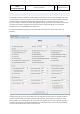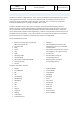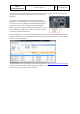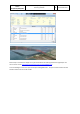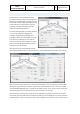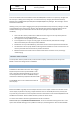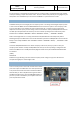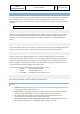General Guidelines
Aerosoft
Airbus
A318/A319/A320/A321
The Airbus A318/A319/A320/A321 In FSX
General guidelines
Vol
1
01-03-14
21 October 2015
You can enter this in the address bar of the browser on any device that is connected to the same network.
It will open showing a simple information screen. This one is ideal to keep track of your long flights via your
smartphone. Click on MCDU and you can use the left MCDU it as you would in the aircraft.
MCDU COMPANY ROUTES
The MCDU allows you to store flight plans as ‘company routes’. The saving and loading of company routes
is done via the left MCDU. Press the MCDU MENU button to access these options. These company routes
are very useful when an aircraft flies the same route day after day. A company route consists of the
departure and arrival airport plus the routing. It does not contain the runway and SID/STAR because those
can differ (for example because of the wind). The route is made up of waypoints and the airway name
between them: AIRPORT > WAYPOINT > ROUTE > WAYPOINT > ROUTE,…., WAYPOINT > AIRPORT
Now an actual flight starts on a runway, then follows a SID (Standard Instrument Departure) before
following airways to the destination. Close to the destination you follow a STAR (Standard Terminal Arrival
Route) to the runway: RUNWAY > SID > WAYPOINT > ROUTE > WAYPOINT > ROUTE,…., WAYPOINT > STAR
> RUNWAY
The Airbus A318/A319 defaults to the realistic company route format, but if you prefer to save your
company routes with the runways and SID/STAR it will allow you to do so by editing a configuration file.
Look for the FMGS.ini file in the My Documents\Flight Simulator X Files\ AerosoftAirbusExtended folder.
You will find:
[CoRte]
FullRoute=0
Default this is [0] indicating it will save realistic company routes. Change it to [1] and it will save the
complete but slightly less realistic flight routes.
PERFORMANCE SHEET PRINTING
There is a small printer on the center console that is used to
print some reports and datasheets. The most important one
is the performance sheet that contains the data needed for
take-off. After you have completed inserting all the data in
the MCDU (so before taxi), press the [AIDS PRINT] button. If
you have a printer connected to your computer it will now
print the performance sheet.