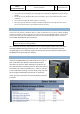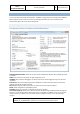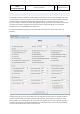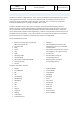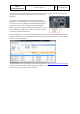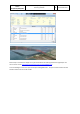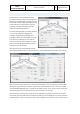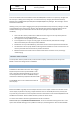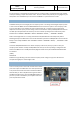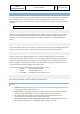General Guidelines
Aerosoft
Airbus
A318/A319/A320/A321
The Airbus A318/A319/A320/A321 In FSX
General guidelines
Vol
1
01-03-13
21 October 2015
LIVERY MANAGER
There are hundreds of liveries available for the Airbus A318/A319 and there is a simple livery manager that
will assist you in adding and removing them. You will find the livery manager (AirbusX Extended Livery
Manager.exe) in FSXMainFolder\Aerosoft\Airbus A318/A319\AXE Livery Manager. After starting it will ask
for the FSX or P3D folder.
Installing a livery is as simple as dragging the zip file you downloaded on top of the livery manager. For 90%
of the additional liveries this will work. All other livery ZIP files that meet the following conditions will be
handled automatic (if this method does not work ask the livery designer to be compliant with our
standards):
There must be a txt-file ("readme.txt" or different name as long as it's the only txt-file) with the
code snippet for the aircraft.cfg included.
The snippet starts with [FLTSIM.X] and ends with a blank line.
In this snippet the line "ui-type=*aircraft_type*" must be contained, otherwise the manager
doesn't know which plane the livery should be added to.
Each ZIP-file can only contain one livery / alternative versions must be separated into two ZIP files.
The whole file must be a proper ZIP-file containing the file and folder structure on the first level. So
do not zip the folder with the files but only the files themselves.
Beside the text file there needs to be the texture folder with its extension name, containing a
"thumbnail.jpg"
COMPANY ROUTE EDITOR
This simple tool makes it possible to edit, create and save company routes that you can call up in the
MCDU. It’s faster than doing all that in the MCDU!
MCDU INTERFACES
The MCDU has two hidden click zones. One to toggle
keyboard input and one to open the MCDU as a 2D
panel. With the keyboard activated you can use your
normal keyboard to enter data in the MCDU. Keep in
mind that this disables any keyboard command to FSX!
The 2D MCDU panel can be undocked and moved to
other displays.
MCDU WEB INTERFACE
Because the MCDU is arguably the most complex instrument in the cockpit it makes sense to allow it to be
used as simply as possible. So by using a simple webserver that runs inside FSX (don’t worry it hardly uses
any resources) you are able to connect any device that has a web browser to the Airbus A318/A319 and use
the MCDU on that devise. Ideal are tablets because you will not need a mouse.
To use the web interface start Airbus_WebInterface.exe that is located in
FSXMainFolder\Aerosoft\AirbusXConnectExtended.exe. You can do this before starting FSX or later. It will
open a small window showing you the ip address and the port, something like this: 123.123.123.123:4040.