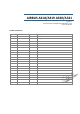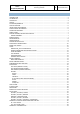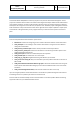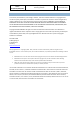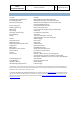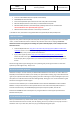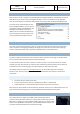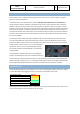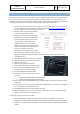General Guidelines
Aerosoft
Airbus
A318/A319/A320/A321
The Airbus A318/A319/A320/A321 In FSX
General guidelines
Vol
1
01-03-9
21 October 2015
CONNECTED FLIGHT DECK
Another special feature almost no other add-on has. Connected Flight Deck (CFD from now on) allows you
to connect your computer running the Aerosoft Airbus to another computer running the same aircraft.
Using CFD is not complex (not as complex as flying an Airbus anyway and following these steps should help
you getting connected. On our forum you will find a specific support forum for CFD btw.
1. You will need a voice connection of course if you are not in the same room. You can use Skype or
any other VOIP service. But for gaming we prefer TeamSpeak (http://www.teamspeak.com/). It’s
free, very reliable and most online pilots already use it.
2. While FS is NOT running edit the IP address
of your friend’s computer using the
Configurator. Leave the port as it is, 6881 is
a good default that will work almost always.
If you have problems with firewall, routers
or anything we recommend Hamachi.
LogMeIn Hamachi is a free service that
allows two computers to be linked at IP level
without any firewalls or other details to be
an issue. Do note this creates an IP
connection on your system that is probably
not protected by firewalls! You can find it here:
https://secure.logmein.com/products/hamachi/download.aspx. Note you only need the free
unmanaged version.
3. When both pilots have done this you can start FSX.
4. When FSX is started move to the same location.
5. Load the same aircraft.
6. Make sure you got the same weather.
7. Select the same time (this is not highly critical)
8. Select the same Aircraft State (this will avoid
problems with the initial synchronizing)
9. In the right MCDU select CONN FLTDCK.
10. From this moment on the order of the steps is
important!
a. Captain selects [MASTER] and Connection [ON]
b. CoPilot selects [SLAVE] and Connection [ON]
11. Keep in mind that only the MASTER can fly the aircraft, though both parties can operate all other
instruments.
12. If you want to switch roles (so the other party becomes MASTER) only one party has to change his
role, the other will be handled automatically.
13. SYNC DISPLAYS will synchronize the ND range and mode.
14. SYNC ND OVERLAY will synchronize the weather overlay. Best set to on even though the SLAVE
might not have the exact same weather in front.
A few things to keep in mind when using CFD:
Use the same weather engine is possible (otherwise make sure the weather is as similar as
possible) as our weather radar will send the WX overlay from the master to the slave computer.
Stability is more important than bandwidth in the connection, but still a broadband connection is
needed.