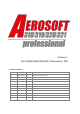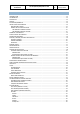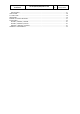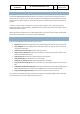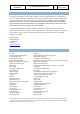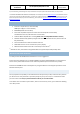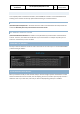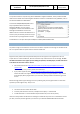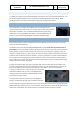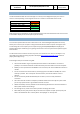User Manual in P3D
A318/A319/A320/A321
Professional
The A318/A319/A320/A321 In P3D
Vol
1
01-03-17
16 April 2019
UPDATING
To update your product, start the Aerosoft Updater Tool (look for that in your Windows Start Menu). You
will see the supported products. Click on the product and select [Update selected product]. Under
[Configuration] you can select to include experimental (and not supported!) updates.
MAKING VIDEOS
If you make video’s you might see the FBW system show the flight control
surfaces animate where they should not in replay mode (or when using a tool like
FSRecorder. To avoid this, you can disable the FBW system for replay using a
hidden option. In the right MCDU, under Options, press the LSKR1 button to
activate. The aircraft will hardly be flyable with this de-activated though!
WEATHER RADAR
As the weather radar is a totally new development and unlike from any previous products, it is good to
discuss its virtues and limitations.
The weather radar in the Aerosoft A318/A319/A320/A321 products works with any weather add-on or
even without. It reads the weather conditions directly from P3D and does not need to link to any weather
add-on. However, because it does just that it also shows some of the limitations of weather in P3D. For
example, it is always builds up in square blocks. We choose to leave this effect visible because we believe
a weather radar should show where the weather is, not how it should look in an ideal simulator. Because
we simulate the actual working of the weather radar it also means a lot of calculations need to be done,
this can influence your frame rate. Because wind shear and turbulence cannot correctly be placed in P3D
detection of that is currently not possible.
As stated, the weather radar works with any weather add-on we have tried. But only the weather they
inserted in P3D is detected. If they have weather that is shown on their own display but that has not yet
been send to P3D it cannot be shown. As this weather is not in P3D it is of course not part of the
simulation at that moment. In other words, if you can’t see the
weather the weather radar can’t see it. Compatibility with
weather tools that do not adhere to SDK standards has been
considered but not guaranteed.
The display of the weather (and terrain) on the Navigation
Display is controlled by the larger part of the ND control knob.
On a few systems the Weather Radar has shown to cause severe drop in frame rates combined with some
advanced settings in weather tools. It is now possible to edit some functions via the AB_ND_GDI.ini (to be
found in the product folder. The possible options are explained with the comments in that file.