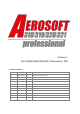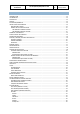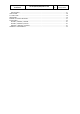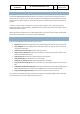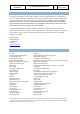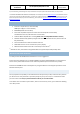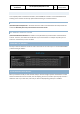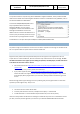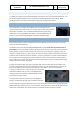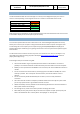User Manual in P3D
A318/A319/A320/A321
Professional
The A318/A319/A320/A321 In P3D
Vol
1
01-03-15
16 April 2019
WHERE THE FILES ARE INSTALLED
The complete product is installed in two folder, both OUTSIDE the simulator. It uses the P3D method of
installing so the simulator can be fully replaced without having to re-install all add-ons.
THE AEROSOFT GENERAL FOLDER
\Documents\Aerosoft\General: In this folder all the files that are shared between Aerosoft products are
installed. It absolutely must stay in this location and can’t be moved.
THE AIRCRAFT PRODUCT FOLDER
\Aerosoft A318-A319 Professional: This folder can be placed where you want if P3D is instructed where
to find it. Of course, the installer will handle this. If you run this add-on on multiple computers you can
install it on a shared drive, a server or a NAS.
DISABLING THE AIRCRAFT
Should you want to disable the aircraft for some reason but not de-install it you can use the P3D OPTIONS
| Add-ons dialog to disable it.
AFTER LOADING THE AIRCRAFT
When you load the aircraft (or select another mode) it needs to configure systems and load files. This will
take around 20 to 30 seconds. Just wait, don’t do anything, don’t click, and don’t press any keys until all is
stabilized. If this is your first start, make sure you have the Step-By-Step guide open in addition!