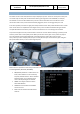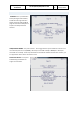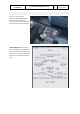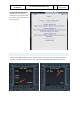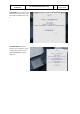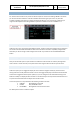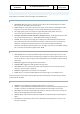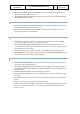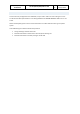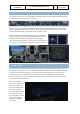User Manual in P3D
A318/A319/A320/A321
Professional
The A318/A319/A320/A321 In P3D
Vol
1
01-03-35
16 April 2019
OPTIONS
Many options are available under the subpages of the OPTION menu
SOUND
• CABIN CREW: With this option on you will hear the cabin crew communicating with you when
that is necessary. We advise you to leave this on.
• FLIGHT CREW: You copilot does make noise. He coughs, opens charts etc. Activating this option
will give you some audio feedback on all these things. We advise you to leave this on.
• ATC: Toggling ATC on will according to your flight status add random ATC to the sound
environment. This will add some realism if you do not fly online.
• ENH GPWS (ENHANCED GROUND PROXIMITY WARNING SYSTEM): Enabling this feature you will
hear various altitude callouts ( p. e. 2500, 1000, 500 etc.) during your landing.
• VOLUME: On the volume control page you can adjust your individual background noises and
other audio elements. Keep in mind that the cockpit is a noisy environment. In cruise you will
hardly hear the engines and wind noise over the noise of the cooling fans that keep the
electronics cool! Changes made are kept for your next flight. If you like your own default settings,
ask us on the forums and we’ll be glad to assist. VIEWS
VIEWS
• VIEW SYSTEM: There is a simple yet effective way to switch your views using small icons in the
view bar. You open the view bar by clicking the grey triangle in the upper right (or left) corner. If
you do not like this, or you are using another viewing add-on you can disable the whole viewing
system here.
• PANEL BAR: Toggles the viewing selection of panel views.
• WINGVIEW BAR: Toggles the viewing selection of wing views.
• VIEW MODE: Here you can select if the panel views should be seen from a realistic angle or a
straight on, not very realistic, viewpoint.
• POSITION: Toggles between a horizontal or vertical layout.
• SOUND: There is a small sound effect added to any view changes, you can disable it here.
Please note that if you use another viewing application (like ChasePlane) this will mess up the viewbars
and you best de-activate it.
CHECKLIST
• CHECKLIST: You can toggle the complete checklist system on or off here.
• COPILOT: n combination with the CHECKLIST function the “Copilot” works timely aligned with the
checklist i.e. performs his duties when the task should be done according to the checklist
• INFO BAR: If you want you can get additional instructions at the top of the screen. Certainly, for
beginners we strongly advise this option activated.
• HOTKEYS: Many of the interactions with the checklists can be done with key command if you so
desire.
• GSX PUSH: If you own GSX you want to use its advanced push back system. If not, you can use
the built in push back.