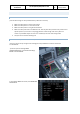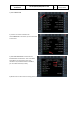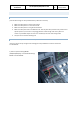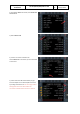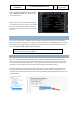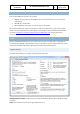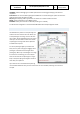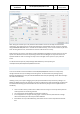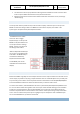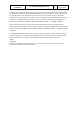User Manual in P3D
A318/A319/A320/A321
Professional
The A318/A319/A320/A321 In P3D
Vol
1
01-03-25
16 April 2019
LOGGING: Useful for debugging it can affect performance and we suggest keeping it all off unless
requested.
Performance: On some hardware (laptops) the ECAMs will not show. Setting this option will move the
drawing actions from the GPU to the CPU.
ND (Navigation Display): Offer opportunities to reduce the number of drawn elements.
MCDU: Allows configuration of the MCDU options
FS2CREW: Allows you to activate or FS2Crew (assuming it is installed)
You will find the configurator in the Aerosoft A318-A319 Professional\Configurator folder.
FUEL PLANNER
Included with the product is a fuel planning tool.
It does a bit more than that as it also allows you
to load passengers and cargo. The tool has two
main modes, Simple and Advanced. In the simple
mode you can move sliders and set the number
of passengers and cargo and set the departure
and destination airports.
On normal passenger flights you would most
likely not carry a lot of cargo (the luggage of the
passengers is calculated in the weight of the
passengers). When any of the weights is too high
it will show in red meaning you cannot fly like
that. You will have to lose passengers or cargo!
Keep in mind, that flying with a lighter aircraft is
most likely more pleasant.
If you want to do a more detailed fuel planning
use the Advanced Mode. Here you have control over far more variables, but things are a lot more
complex.