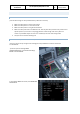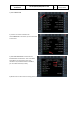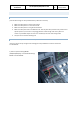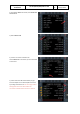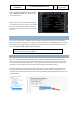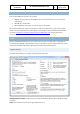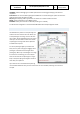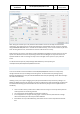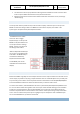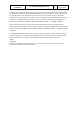User Manual in P3D
A318/A319/A320/A321
Professional
The A318/A319/A320/A321 In P3D
Vol
1
01-03-23
16 April 2019
6) Now click JOIN SESSION if you want to be able
to fly or OBSERVE SESSION if you just want to sit
on the observer seat.
Note that as observer you can do everything you
can normally do, pan around, move in the cockpit
and even click buttons (you should not do that).
But nothing will be sent to the server, it's a receive
only role
SAVING AND LOADING MODES
There are so many systems in the Busses that it is simply not possible to start up the sim and take-off.
Many systems would simply not work. That’s why we include an option to save AIRCRAFT STATES. In these
saved states all the systems (except the MCDU) are stored. There are 4 predefined states that are most
used: COLD & DARK, TURN AROUND, TAXI and TAKE-OFF.
Note: when you used COLD & DARK you will need to activate the Batteries (or External
Power) to be able to use the right MCDU.
NON-STANDARD SHADERS AND COLOR SETTINGS
Many users prefer to tweak their shader (the tables used by the simulator to determine how to show
colors). We are not big fans of many of them because they mean that the colors we use will not be what
you see. Even worse they often level colors, or in simple terms reduce the amount of colors. Before you
comment on any texturing make sure you checked the product with the default shaders!
Also make sure that your graphics card is set to show the full color range (000<>255) and not a limited
color range (16<>235). You will find this setting on your graphics driver. It makes a huge difference on
how the sim looks as the cockpit contains a lot of colors in the 000 to 016 range and the sky is often in the
235 to 255 range.