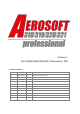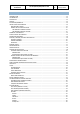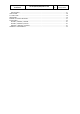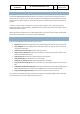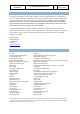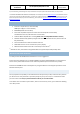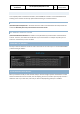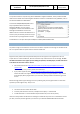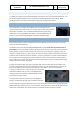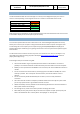Volume 1: The A318/A319/A320/A321 Professional in P3D RECORD OF REVISIONS revision n° Issue date Release Description 001 15 June, 2018 1.0.0 Completion shared on forum. 002 11 July, 2018 1.0.0 Spellcheck (thanks Kendall) 003 6 March, 2019 1.2.3 Added chapters on printer and Connected Flight Deck 004 16 April, 2019 1.2.
A318/A319/A320/A321 Professional The A318/A319/A320/A321 In P3D Vol 1 01-03-10 16 April 2019 CONTENTS INTRODUCTION .............................................................................................................................................12 THE MANUALS ...............................................................................................................................................12 COPYRIGHTS ................................................................................
A318/A319/A320/A321 Professional The A318/A319/A320/A321 In P3D Vol 1 01-03-11 16 April 2019 GSX2 SETTINGS ......................................................................................................................................... 37 VIEW SYSTEM ................................................................................................................................................38 ST. ELMO’S FIRE .....................................................................................
A318/A319/A320/A321 Professional The A318/A319/A320/A321 In P3D Vol 1 01-03-12 16 April 2019 INTRODUCTION The Aerosoft A318/A319/A320/A321 Professional is a follow up project to the previous Bus projects. In that project, we created an airliner aimed at an audience, that outgrew the simpler default aircraft and wanted a more complex simulation. Almost all code has been rewritten to give you the best experience possible.
A318/A319/A320/A321 Professional The A318/A319/A320/A321 In P3D Vol 1 01-03-13 16 April 2019 COPYRIGHTS The manual, documentation, video images, software, and all the related materials are copyrighted and cannot be copied, photocopied, translated or reduced to any electronic medium or machine legible form, neither completely nor in part, without the previous written consent of AEROSOFT. THE SOFTWARE IS FURNISHED «AS IS» AND IT DOES NOT COME FURNISHED WITH ANY GUARANTEE IMPLICIT OR EXPRESS.
A318/A319/A320/A321 Professional The A318/A319/A320/A321 In P3D Vol 1 01-03-14 16 April 2019 A special mentioning to the Kindergarten. They did their best to delay this product with random chatter, but we prevailed. The RUNWAY AWARENESS AND ADVISORY SYSTEM (RAAS) was developed by FS2Crew (www.fs2crew.com) with additional technical support from Tebin Ulrich and Manuel Ambulo.
A318/A319/A320/A321 Professional The A318/A319/A320/A321 In P3D Vol 1 01-03-15 16 April 2019 WHERE THE FILES ARE INSTALLED The complete product is installed in two folder, both OUTSIDE the simulator. It uses the P3D method of installing so the simulator can be fully replaced without having to re-install all add-ons. THE AEROSOFT GENERAL FOLDER \Documents\Aerosoft\General: In this folder all the files that are shared between Aerosoft products are installed.
A318/A319/A320/A321 Professional The A318/A319/A320/A321 In P3D Vol 1 01-03-16 16 April 2019 NAVIGATION DATABASE This product contains a complete copy of the NavDataPro navigation database, which provides the LIDO data and is the worlds most used navigation database in aviation. The database is fully updatable, look on the Aerosoft websites for NavDataPro. The Aerosoft A318/A319/A320/A321 is also fully compatible with the well-known Navigraph database.
A318/A319/A320/A321 Professional The A318/A319/A320/A321 In P3D Vol 1 01-03-17 16 April 2019 UPDATING To update your product, start the Aerosoft Updater Tool (look for that in your Windows Start Menu). You will see the supported products. Click on the product and select [Update selected product]. Under [Configuration] you can select to include experimental (and not supported!) updates.
A318/A319/A320/A321 Professional The A318/A319/A320/A321 In P3D Vol 1 01-03-18 16 April 2019 TERRAIN DISPLAY Just like the Weather Radar the Terrain Display is an overlay on the Navigation Display. The terrain is shown in colors depending on the height of the terrain in relation to the altitude of the aircraft.
A318/A319/A320/A321 Professional The A318/A319/A320/A321 In P3D Vol 1 01-03-19 16 April 2019 STARTING SESSION AS CAPTAIN PREPARATION (none of these things are really needed but they make life a lot easier) 1. 2. 3. 4. 5. Make sure both pilots are at the same location Make sure both pilots are in the same aircraft Make sure both pilots are using the same weather Make sure both pilots have Crash Detection off.
A318/A319/A320/A321 Professional The A318/A319/A320/A321 In P3D Vol 1 3) Click CONNECTION 4) when a connection is made it will show CONNECTED. This means you are connected to the server. 5) Click CREATE SESSION. A session ID and Password will now be shown. This is the ONLY information you must give to your crew members! If you want to be the First Officer, you can select that now (or later). 6) Done! There is now a session running on the server that others can connect to.
A318/A319/A320/A321 Professional The A318/A319/A320/A321 In P3D Vol 1 01-03-21 16 April 2019 JOINING SESSION AS FIRST OFFICER OR OBSERVER PREPARATION (none of these things are really needed but they make life a lot easier) 1. 2. 3. 4. 5. Make sure both pilots are at the same location Make sure both pilots are in the same aircraft Make sure both pilots are using the same weather Make sure both pilots have Crash Detection off.
A318/A319/A320/A321 Professional The A318/A319/A320/A321 In P3D 2) The Settings MCDU will show, click CONNECTED FLIGHT DECK 3) Click CONNECTION 4) when a connection is made it will show CONNECTED. This means you are connected to the server. 5) Enter the Session ID and Password you got from the Captain on the Scratchpad and insert it by clicking the buttons. We do now longer advise settings like roles to be done before the connection is made and the session is entered.
A318/A319/A320/A321 Professional The A318/A319/A320/A321 In P3D Vol 1 01-03-23 16 April 2019 6) Now click JOIN SESSION if you want to be able to fly or OBSERVE SESSION if you just want to sit on the observer seat. Note that as observer you can do everything you can normally do, pan around, move in the cockpit and even click buttons (you should not do that).
A318/A319/A320/A321 Professional The A318/A319/A320/A321 In P3D Vol 1 01-03-24 16 April 2019 VOICE SETS There are three different voice sets in this product • • • GROUND: the voices of the ground staff that you communicate with when you are starting or shutting down. CAPTAIN (PF): The left seater. CO-Pilot (PM) (also called ‘pnf’ in the file names): The right seater. We included complete sets, and these and these are used for the checklists etc.
A318/A319/A320/A321 Professional The A318/A319/A320/A321 In P3D Vol 1 01-03-25 16 April 2019 LOGGING: Useful for debugging it can affect performance and we suggest keeping it all off unless requested. Performance: On some hardware (laptops) the ECAMs will not show. Setting this option will move the drawing actions from the GPU to the CPU. ND (Navigation Display): Offer opportunities to reduce the number of drawn elements.
A318/A319/A320/A321 Professional The A318/A319/A320/A321 In P3D Vol 1 01-03-26 16 April 2019 After setting the variables you must push Generate Loadsheet. There are two ways to load the data (passengers, cargo and fuel) to the aircraft. Automatically if “Autoload with aircraft” is ticked or manually using the MCDU2 LOAD/FUEL menu. The fuel will be loaded correctly, so the center tank will only be used when the wing tanks are full, and the balance of the aircraft will be set correctly.
A318/A319/A320/A321 Professional • • The A318/A319/A320/A321 In P3D Vol 1 01-03-27 16 April 2019 The whole file must be a proper ZIP-file containing the file and folder structure on the first level. So do not zip the folder with the files but only the files themselves. Beside the text file there needs to be the texture folder with its extension name, containing a "thumbnail.
A318/A319/A320/A321 Professional The A318/A319/A320/A321 In P3D Vol 1 01-03-28 16 April 2019 The MCDU allows you to store flight plans as ‘company routes’. The saving and loading of company routes is done via the left MCDU. Press the MCDU MENU button to access these options. These company routes are very useful when an aircraft flies the same route day after day. A company route consists of the departure and arrival airport plus the routing.
A318/A319/A320/A321 Professional The A318/A319/A320/A321 In P3D Vol 1 01-03-29 16 April 2019 THE MULTIPURPOSE COCKPIT PRINTER All modern airliners have small (often thermal) multipurpose printers. These are used by the crew to print out ‘notes’ they can easily refer to without the need to go through menus of the MCDU, for example, the weather on arrival or take-off data. They can also contain information the screw wants to show maintenance staff.
A318/A319/A320/A321 Professional The A318/A319/A320/A321 In P3D Vol 1 01-03-30 16 April 2019 AUTOMATICALLY GENERATED PRINTS LOADSHEET: This is printed when all the passengers have boarded, and all fuel and cargo have been loaded. It assumes that the INIT B page has been filled and departure airport and runway have been selected. HARD/SEVERE LANDING: The ‘print of shame’. This is triggered when you land with too much G or too much vertical speed. It can say severe (> 14 feet per second OR > 2.
A318/A319/A320/A321 Professional The A318/A319/A320/A321 In P3D AIDS GENERATED PRINT S When you press the AIDS (Aircraft Integrated Data System) button on the right side of the center console a print will be made depending on the stage of the flight. TAKEOFF REPORT: Will be printed when the AIDS button is pushed after the aircraft is being pushed back and before take-off. It shows all the major data the crew needs for the takeoff stage.
A318/A319/A320/A321 Professional The A318/A319/A320/A321 In P3D Vol 1 01-03-32 16 April 2019 DESTINATION WEATHER REPORT: Available when AIDS button is pushed in the cruise phase. Shows the weather at your destination and alternate airports. ATSU/AOC GENERATED PRINTS Using the Left or Right MCDU you can also print information. This section is still somewhat in flux at this moment, for example, because we hope to offer full support for PMDG Global Flight Operations soon.
A318/A319/A320/A321 Professional FUEL REPORT: A quick report on the amount of fuel you currently have. Select FUEL and PRINT to generate it. WEATHER REPORT: Shows the weather at your departure, arrival and alternative airports. Select RECEIVED MESSAGES and then PRINT ALL.
A318/A319/A320/A321 Professional The A318/A319/A320/A321 In P3D Vol 1 01-03-34 16 April 2019 SETTINGS MCDU For all the functions that are not part of the actual cockpit we use the third ‘Settings’ MCDU. This allows you to access all these functions inside the simulator without having to open menu’s or pause the simulator.
A318/A319/A320/A321 Professional The A318/A319/A320/A321 In P3D Vol 1 01-03-35 16 April 2019 OPTIONS Many options are available under the subpages of the OPTION menu SOUND • • • • • CABIN CREW: With this option on you will hear the cabin crew communicating with you when that is necessary. We advise you to leave this on. FLIGHT CREW: You copilot does make noise. He coughs, opens charts etc. Activating this option will give you some audio feedback on all these things. We advise you to leave this on.
A318/A319/A320/A321 Professional • • The A318/A319/A320/A321 In P3D Vol 1 01-03-36 16 April 2019 APP SPD LMTR (APPRAOCH SPEED LIMITER): If you want the co-pilot to warn you about high speeds on approach activate this option. 250 KTS LMTR (250 KNOTS LIMITER): If you like to be warned should you exceed 250 Knots IAS below FL100 activate this option. FLIGHT • • PAUSE AT TOP (PAUSE AT TOP OF DESCENT: Pauses the simulator app. 10 NM before the point the MCDU switches from cruise to descent mode.
A318/A319/A320/A321 Professional The A318/A319/A320/A321 In P3D Vol 1 01-03-37 16 April 2019 GSX2 SETTINGS The aircraft is fully configured to work with GSX2, but you need to make sure some setting are correct. You will find the GSX implementation in the settings MCDU under GROUND SERVICES. Make sure it is set to YES. NOTE: The GSX jetway power unit will not be used because it conflicts with the build in ground power system.
A318/A319/A320/A321 Professional The A318/A319/A320/A321 In P3D Vol 1 01-03-38 16 April 2019 VIEW SYSTEM As explained in the section on the right MCDU we included a rather clever view systems that makes it easy to switch your view to a certain part of the cockpit. However, there is a second way to navigate around the cockpit. We redefined the F9, F10, F11 and F12 keys to show different views of the cockpit (standard, upper mid console, lower console, and overhead).
A318/A319/A320/A321 Professional The A318/A319/A320/A321 In P3D Vol 1 01-03-39 16 April 2019 ANIMATIONS There are many animations in the Virtual cockpit. As with all elements in the cockpit they open with the left mouse button and close with the right mouse button. The areas where you can click are shown in the images. All animations have their own sound effects. Do not be surprised if some animations are driven by events in the cockpit.
A318/A319/A320/A321 Professional The A318/A319/A320/A321 In P3D Vol 1 01-03-40 16 April 2019 On the external model all the usual flight controls are animated but also smaller elements like the APU air inlet. The doors and cargo hatches can be opened using controls built into the Settings MCDU (see AIRCRAFT DOORS). A special animation will make the engines rotate in the wind when the aircraft is parked. Rotational heading and speed depends on the wind.
A318/A319/A320/A321 Professional The A318/A319/A320/A321 In P3D MAKING THE TILLER FUNCTIONAL On the ground (at speeds under 60 knots) you steer the aircraft with the ‘tiller’. This function the same as a steering wheel in a car. We tried controlling this with the mouse for additional realism but were not happy with the results. So as with all aircraft you use the rudder to steer the aircraft. However, it is now also possible to use a unused control axis (rotary control) on your steering hardware.
A318/A319/A320/A321 Professional The A318/A319/A320/A321 In P3D P3D SETTINGS There are a few settings that influence this aircraft. We advise these settings.
A318/A319/A320/A321 Professional The A318/A319/A320/A321 In P3D AIRCRAFT | GRAPHICS | LIGHTING Vol 1 01-03-43 16 April 2019
A318/A319/A320/A321 Professional The A318/A319/A320/A321 In P3D Vol 1 01-03-44 16 April 2019 APPENDIX A: THE MAKING OF “THE MAKING OF”. Stefan Hoffmann measuring the A321 cockpit to make sure all details are as they should.