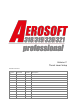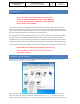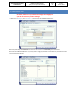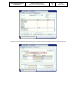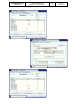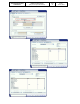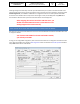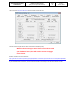Thrust Lever Setup
A318/A319/A320/A321
Professional
P3D Thrust Lever Setup
(only in case you have issues!)
Vol
7
07-03-2
10 July 2018
INTRODUCTION
Please note we show FSX dialog here, but they are virtually identical in P3D.
STOP, if you have no problems with the throttles in the
Aerosoft A318/A319/A320/A321/A330, stop reading and
go and fly. This document is really only needed for people
whose setup is none standard.
The throttles of the real Airbus A320 series are not mechanically connected to the engines like on most
other aircraft. Instead electrical signals are sent from the thrust levers to the FADEC (Full Authority Digital
Engine Control) and this computer will control the thrust the engine provide. Please note the throttles of an
Airbus are called thrust levers but we use both terms in this document.
Normally P3D will use your hardware throttles to set thrust directly. Therefore, it was necessary to develop
a special module that detaches the hardware throttles from the P3D throttles and then control them
outside P3D. For this to work it is VERY important that your hardware throttles are setup correctly in both
Windows and P3D. Most users will not have to do anything special as it will work fine with a standard P3D.
For the Aerosoft bus products you MUST have at least one analog throttle axis available – keys won´t work.
Please follow the sequence below and don´t skip any step,
also if you think you are sure that it is correct, often it
reveals that it´s not!
CALIBRATE, ALWAYS CALIBRATE
The first thing you should do is to test and calibrate all your controllers in the Windows Control Panel /
Hardware and Sound/Devices and Printer menu:
Right click with the mouse on the Gaming device and select “Game Controller Setup” – a new menu box
opens, then select the controller you want to calibrate and select “Properties” - yet another menu box
opens. On that menu box you will see a “Test” tab at the top as well as a testing area where all the axis’ and