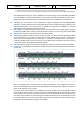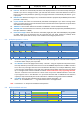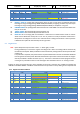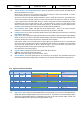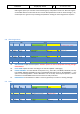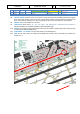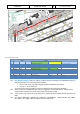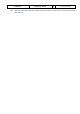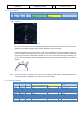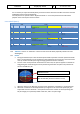Step by Step Guide
A318/319/320/321
Profesional
Step-By-Step Tutorial
Vol
6
06-01- 40
11. Dezember 2018
• Browse (use the button with arrow showing up) and look for lines showing F-PLAN-DISCONTINUITY
• If there is one, push the button CLR (check that CLR actually shows) and then the LSK L beside F-PLAN-DISCONTUNUITY
Pseudowaypoints like the (T/C), (T/D) or (DECEL) points are at this stage not yet calculated by the MCDU
since the weights are still to be initialized later. They will be calculated automatically once this is done.
Waypoints shown in blue after EGLL27L are the missed approach as published on the ILS27L chart.
16.
RAD NAV: The will follow the route independent of ground navigation aids like VOR/DME/NDB,
however it is good airmanship and recommended always to tune navaids manually as backup in case
automation should fail. In our case there are no navaids for our departure as SOBRA1L is a complete
RNAV departure. We therefore must leave it empty.
17.
INIT PAGE B or 2: Please press INIT and then use the button with the arrow showing right to change to
the INIT page 2 (INIT page 2 or B only can be opened if the engines are not running, else use FUEL PRED)
18.
BLOCK: Please enter 6.4 in the scratchpad and then press LSK 2R
19.
ZFWCG/ZFW: ZFWCG and ZFW have to be entered manually. You will find them on the Settings MCDU
on the Load/Fuel page. If you want to change the first value ZFWCG all you must do is enter the new
value and press the appropriate line select key, to overwrite the leftmost value. The relation /
calculation between TOW, Centre of Gravity in % of the MAC (mean aerodynamic chord) and THS are
content of the Load- and Fuelplanner (Advanced Mode).
20.
PERF PAGE: Please change to the Performance Page by pressing the respective button on the MCDU.
21.
FLAPS/THS = Trimmable Horizontal Stabilizer: Please see below a picture showing the relation between
CG and THS.
Picture 1: CG (centre of gravity)/ THS
Make the necessary load- and fuel-calculations using the Fuelplanner. For our flight this would be a
value of 28 TOW %MAC (also content of the LOADSHEET) and a proposed trim of UP0.2. Note that thes
figure can be different on your system.
As in our case we will use FLAPS 1 for the takeoff please enter “1/UP0.2” into the scratchpad and then
press LSK 3R so that the value is cut and pasted into the field FLAPS/THS (if the proposed THS value is
0.0 then please enter /UP0.0). But please remember the input of those values does not mean that at
the same time the real flaps- and trim setting are automatically made (only in case the Copilot- function
is set to ON). Otherwise you must set the flaps position and trim manually. The exact trimming value is
displayed on the lower ECAM F/CTL page = PITCH TRIM.