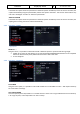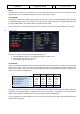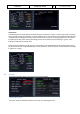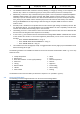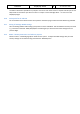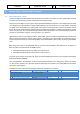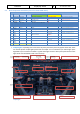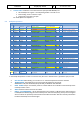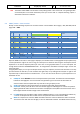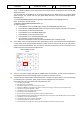Step by Step Guide
A318/319/320/321
Profesional
Step-By-Step Tutorial
Vol
6
06-01- 39
11. Dezember 2018
work, if a weather addon is used, that provide correct wind data for the waypoints or an overall TRIP
WIND information.
The Wind data for the waypoints can be entered manually via the WIND page or by using the WIND
uplink function. The system will read the uplink WIND data from one of the following locations.
ActiveSky Users:
"C:\Users\USERNAME\AppData\Roaming\Hifi\AS_P3Dv4\Weather\activeflightplanwx.txt"
Other Tools have to provide this file:
"[SIM ROOT FOLDER]\PMDG\WX\EDDFEGLL.wx"
To uplink the wind:
• Press LSK4R to access the WIND page, initially the CLIMB WIND page will show
• Press LSK3R for a WIND REQUEST and wait for the wind data to appear (may take a few seconds)
• Press LSK2R to confirm the uplinked data
• Press LSK5R to access the CRUISE WIND page
• Press LSK2R to confirm the uplinked data
• Press LSK5R to access the DESCEND WIND page
• Press LSK2R to confirm the uplinked data
Alternativ it is possible to enter an overall TRIP WIND value at the INIT 2 page.
13.
COST INDEX: The Cost Index determines the speed used for climb, cruise and descent if managed speed
is used. Please enter using the MCDU keyboard a value of 30 and then use LSK 5L to cut and past the
value into the field COST INDEX. The cost index for fuel and maintenance of 30 is a low time cost and
medium fuel cost value (please see table below).
14.
CRZ FL: In our case it is Flight Level 340 (so 34.000ft under ISA conditions) and the outside temperature
for this flight level then automatically will be calculated and inserted next to it.
15.
F-PLAN: The plan will be loaded automatically when inserted as Company Route. This is the standard
in nowadays airline operations. Pilots rarely must load a flightplan by hand anymore.
Once loaded you only must add the SID and STAR to the plan.
• Push LSK1L (next to EDDF)
• Push LSK1L (next to DEPARTURE)
• Select takeoff runway: In our case we will use 18 =LSK5L
• Select SID = SOBRA1L by browsing (use the button with arrow showing up) and then push the respective LSK L)
• Insert SID into temporary flightplan = LSK6R
• Press LSK6L to access the LAT REV page from EGLL
• Press LSK1R to enter the ARRIVAL page
• Select the landing runway by pressing LSK5L to select the ILS27L approach
• Select the LAM3A arrival by scrolling down the STARs with the arrow up button until LAM3A shows and press the LSK4L
• Press LSK2L to access the APPR VIAS page
• Press the Arrow UP and then LSK4L to select LAM
• Press LSK6R to INSERT the arrival into the FPLN.
• Select PLAN mode on the ND and scroll through the MCDU FPLN to check the routing on the ND
Picture 50: Table Cost Index