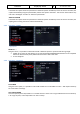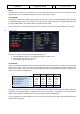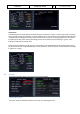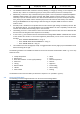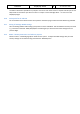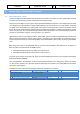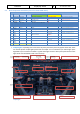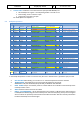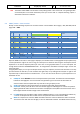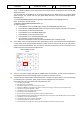Step by Step Guide
A318/319/320/321
Profesional
Step-By-Step Tutorial
Vol
6
06-01- 38
11. Dezember 2018
GSX
The loaded “COLD DARK” aircraft state is with parking brakes = OFF and chocks = SET (parking brakes
are normally OFF to cool down the brakes) and is you use the GSX “4 – Request Boarding” option it
should start with these conditions.
5.4 FMGS / MCDU – Data Insertion
Always use the following sequence for the data insertion into the MCDU: INIT A page, F-PLN, RAD NAV, INIT B
page, PERF = IFRIP.
COCKPIT PREPARATION – FMGS/MCDU DATA INSERTION
NO.
PANEL
ACTION
REMARK
TYP
PART (Name)
PART
(No.)
PF (PILOT FLYING)
PM (PILOT MONITORING)
53
MCDU
INIT 1
CO RTE
ENTER
FRALHR1
54
MCDU
IRS INIT
ALIGN IRS
PRESS
55
MCDU
INIT 1
FLT NBR (Flight Number)
ENTER
Par example = DLH319
56
MCDU
INIT 1
WIND
ENTER
*not for tutorial flight
MCDU
INIT 1
GND TEMP
ENTER
15
57
MCDU
INIT 1
COST INDEX
ENTER
30
58
MCDU
INIT 1
CRZ FL (Cruise Flight Level)
ENTER
=340 (34.000 feet)
59
MCDU
F-PLAN
FLIGHTPLAN
ENTER
60
MCDU
RAD NAV
ENTER FOR BACKUP AS DESIRED
ENTER
Used to tune the navaids to backup your SID
61
MCDU
INIT 2
BLOCK
ENTER
6.4
62
MCDU
INIT 2
ZFWCG/ZFW
CHECK
28.0/52.1 – speeds and altitude are calculated
63
MCDU
PERF-TO
FLAPS / THS
ENTER
1/
64
MCDU
PERF-TO
FLEX TO TEMP
CHECK
65
MCDU
PERF-TO
V1, VR and V2
CHECK
89/120/124
66
MCDU
PERF-CLIMB
DATA
CHECK
67
MCDU
PERF-CZR
DATA
CHECK
68
MCDU
PERF-DES/APPR
DATA
CHECK
69
MCDU
PERF-GO ARD
DATA
CHECK
Open the MCDU. If the data or menu page is displayed; use the INIT button so that page INIT A opens (INIT B only
can be opened if the engines are not running). The data input can either be done using the scratchpad or the PC
keyboard. To use the PC keyboard please just “left” click on the grey field beside ‘1’ on the scratchpad. The
change will be confirmed “KEYBOARD INPUT ON”. To change back to the MCDU scratchpad “right” click on the
same spot again.
Using Keyboard Input you can type Scratchpad entries with your keyboard, click the LSK’s with the F1-F12 key
(F1-F6 simulates the left LSK’s, F7-F12 simulates the right LSK’s) or by holding down Ctrl (left or right for the
respective LSK) + # where # means a number from 1 – 6. You can also use the Arrows on your keyboard to “hit”
the MCDU arrows.
8.
FROM/TO: Enter FRALHR1 into the scratchpad and then press LSK1L. The Route will automatically be
loaded into the Flightplan. For a full manual entry procedure go to the end of this document. Be
aware however that wind uplinks will only work when using company routes
9
ALTN: Enter EGSS as an alternative airport for Heathrow with LSK2L and then RETURN.
10.
ALIGN IRS: Please press LSK 3R to enter the IRS INIT page and LSK3R again to confirm the position.
Aligning the IRS will take 6 minutes and the status is displayed on the E/WD in the status section. If the
IRS is aligned the PFD and ND change to the standard view.
11.
12
FLT NBR: Please enter the flight number using the MCDU keyboard – in our case DLH319 (for Lufthansa)
– into the scratchpad and then use LSK 3L to cut and paste the data into the field FLT NBR.
WIND: It is important to enter the WIND information after the route and before the CRZ FL is entered.
This will not work with this tutorail flight, as we use default P3D weather. The WIND feature will only