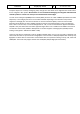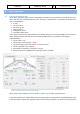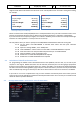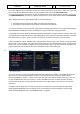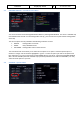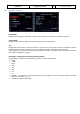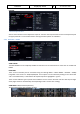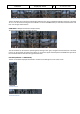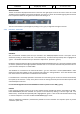Step by Step Guide
A318/319/320/321
Profesional
Step-By-Step Tutorial
Vol
6
06-01- 28
11. Dezember 2018
WINGVIEW BAR
The bar can be either displayed horizontal or vertical on the right upper corner of the screen. There are in total
10 different views available (1 to 6 please see below). The views 7 to 10 can be accessed by going with the mouse
to the respective view then using the mouse wheel and clicking on it.
Wing View Bar
The bar can be closed or opened again by clicking on the “grey” triangle left and right on the bar.
4.6.3 OPTIONS - CHECKLIST
Checklists Configuration Menu
CHECKLIST
Also, an automatic checklist (with sound) is included in this A318/319/320/321 version. This option can be
selected by clicking on the first left “LSK - Line Selection Key”. If selected ON respectively OFF is highlighted in
“green”. The detailed checklist items you will find in chapter 6 etc. (marked in “green”).
But before setting the status to ON an original Aerosoft A318/319/320/321 panel or a user state should be loaded,
so that the system starts with right equivalent checklist state. In our case this should already have been done e.
g. the aircraft is already set to “COLD DARK”.
The checklists are connected to the used aircraft state e. g. if the “Taxi State” is chosen (MCDU MENU – ACFT
STATE) then after setting LSK1L to “ON” the systems starts with the “Taxiing Checklist”. This is also valid for saved
user states if those are saved after a checklist has been finished.
If a checklist item is constantly repeated it means that the item setting is not correct and cannot be handled by
the copilot (if this function is used). Then please correct the settings manually and the checklist sequence will
automatically be continued.
For our tutorial flight we will use the CHECKLIST function so please set it to ON (= green)
COPILOT
If the automatic checklist function is set to ON a copilot function (handling all actions performed by the PM –
PILOT MONITORING) becomes available. This option can be selected by clicking on the first right “LSK - Line
Selection Key”. If selected ON respectively OFF is highlighted in “green”. It also can be switched ON and OFF using
“2” from the keyboard – but not if the ACFT DOORS MENU page is active.
There are 2 different possibilities / combinations possible to use the “Checklist” and “Copilot” option or just the
“Checklist” option only.