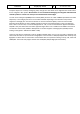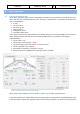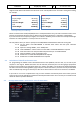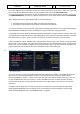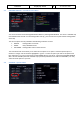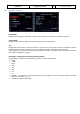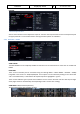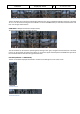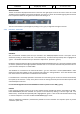Step by Step Guide
A318/319/320/321
Profesional
Step-By-Step Tutorial
Vol
6
06-01- 21
11. Dezember 2018
4.1 Fuel and Payload Planning:
A planner for passengers, cargo and fuel is included in this package. You can find that via the windows startmenu.
Please start the Fuel- and Payload-Planner and it will open in “Simple Mode”. The following assumptions are
used in “Simple Mode”:
• FL: 340
• Taxi time: 20 min
• APU time: 20 min
• Alt dist: 200 nm
• Holding time: 20 min
• Contingency time: 30 min
and no wind or. If any of these values differs a considerable amount from your planned flight, then “Advanced
Mode” should be used to alter the value. As we will fly 4.000ft lower in our tutorial we will change to
“Advanced Mode”.
• Set the “UNIT” = Kg
• Please select in “Aircraft Type” = A319
• Set the passenger load to full, 124 Pax. This is a busy route!
• Set the cargo load to app. 2.000 kg
• Enter EDDF for “departure” and EGLL for “arrival”
• Adjust the distance to 409NM and the Alternate Distance to 70NM
A318/319/320/321 Fuel Planner (advanced planning mode) as you should see it when finished setting up.
Please note that your figures could be slightly different
Please check if all the “Weight” values are shown in “green” e. g. are within the limits for the .
If “Generate Loadsheet” is pushed afterwards those settings will be available later in the A318/319/320 or 321
if the plane itself is loaded in P3D. (details for this functions please see chapter 4.7). Please also note that there
4. Flight Preparation: