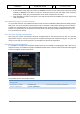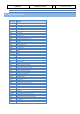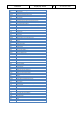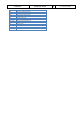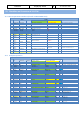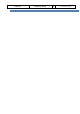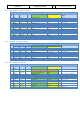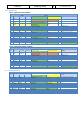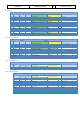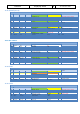Step by Step Guide
A318/319/320/321
Profesional
Step-By-Step Tutorial
Vol
6
06-01- 110
11. Dezember 2018
• At the bottom of the page you will see the ACROBAT icon and the list of documents which are already
available in ACROBAT. Use “ADD” to select this document (saved in your P3D folder under Aerosoft /
A318_A319 (or A320_321) / Documentation) and it will be transferred to your iPad.
• Open ACROBAT and select “Documents”. Now this tutorial should be available and can be opened and
used on your iPad.
10.6 MCDU (left only) on an external device
To use the web interface start A3XXConnectPro.exe that is located in P3D Main Folder\Aerosoft\ A318_A319 (or
A320_321). You can do this before starting P3D or later. It will open a small window showing you the ip address
and the port, something like this: 123.123.123.123:4040. You can enter this address into the address bar of the
browser on any device that is connected to the same network. It will open showing the MCDU and you can use
it as you would in the aircraft.
10.7 Use of the Procedure and Checklist
After using this tutorial and flying the Aerosoft A318/319/320 or 321 several times you will not need the
explanations anymore. Then you can just use the complete procedure and checklist and fly the as a pilot and
nearly as in the real life. Just the procedure- and checklist you will find as Appendix 11.
10.8 Manually entered waypoints
It is possible to manually enter waypoints (FIXES) which are not available in the Navigation DB. If you enter a
waypoint which is not available in the DB a new MCDU window opens. Enter the values for latitude and longitude
into the scratchpad and then push LSK 2L.
Manually entered waypoints
The following formats are possible to enter:
54.14.19N
002.58.51W
= 5414.2N/00258.5W
54.235333,-2.971667
= 54.2N/2.9W
+ LAT=N/-LAT=S/+LONG=E/-LONG=W
n54 14.2 w002 58.5
= N5414.2/W00258.5