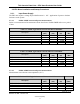User's Guide
Form #: OP_01_TM
Title: Aeronix Data Links – EDL Nano Products User Guide
Document Number: AE301628-001
Revision: B Date: 3 October 2019
Aeronix Proprietary
12
Configure the system for their network
Make the system operational
Perform maintenance
The GUI screens and all their respective elements are described in the following subsections.
To get to the main page, type the following URL: http://<ip address of the radio>/
The recommended browsers to use are Internet Explorer Version 7 or newer and Mozilla Firefox.
3.2. SNMP interface
The NANO can be configured to run the Aeronix SNMP agent, and process SNMP (Simple
Network Management Protocol) requests using the radio’s IP. This allows the user to configure
and monitor the radio over an IP network.
3.3. Startup
Each unit is configured with an IP address. Using the IP address, one can access the GUI which
can be used for configuring the radio to the user’s specifications. The typical factory default IP
address that is set from the factory is 192.168.1.1 and the units default configuration is that of
subscriber 1, unless specified otherwise. To browse the GUI type in the IP address of the unit in
an internet browser. More information about the GUI screens and how to configure the unit can
be found in this section.
3.4. Radio Maintenance Login
3.4.1. Using Serial Port A
1) Make sure antenna port has a load on it.
2) Apply appropriate power to unit.
3) Connect to Serial A port with terminal emulator. (Baud = 115200, 8-N-1 no flow
control)
4) Login by typing “root”
5) Enter password “1234”.
6) $ cd /mnt/jffs2
3.5. Ethernet alias IP address
The user can always access the radio over its Ethernet alias IP address of 169.254.1.1. This IP is
consistent so if the user needs to access the GUI or SNMP and has forgotten the configured IP
address for the radio’s Ethernet, then the user can access 169.254.1.1.
3.6. WEB Based GUI System Configuration
This simple yet powerful GUI uses uncomplicated intuitive screens to allow the average EDL
user: