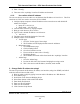User's Guide
Form #: OP_01_TM
Title: Aeronix Data Links – EDL Nano Products User Guide
Document Number: AE301628-001
Revision: B Date: 3 October 2019
Aeronix Proprietary
107
5) Enter “ifconfig”
6) Take note of the “mybridge” interface IP address and netmask
4.1.2. Use radio’s default IP address
The user can always access the radio over its Ethernet alias IP address of 169.254.1.1. This IP is
consistent so if the user needs to access the GUI or SNMP.
1) Configure laptop/computer with an IP address on the same subnet as radio default IP
address for example:
a. laptop IP : 169.254.1.10
b. laptop mask : 255.255.255.0
2) Connect radio’s Ethernet to laptop/computer
3) Bring up a web browser (IE or firefox)
4) Type in radio’s default IP address at web browser
a. 169.254.1.1
5) The Status page should be displayed of the radio.
6) Multiple ways to view IP address
a. Version page
i. Go to the Version page of the webgui
ii. The IP address will be displayed under network Addresses
b. Maintenance page
i. Go to Maintenance page
ii. Click on Debug button
iii. Go to Proc Interface section
iv. From scroll down menu select “ifconfig”
v. Hit Display Button
vi. The IP address and mask will be listed under the “mybridge” interface
c. Admin Page
i. Go to the Admin Page
ii. Look at the left side of the Generate Bridging Start script section
iii. This is the current radio IP address, netmask, mode and ID
5. Change Radio IP address via webgui
The start script controls the IP address, IP masks, user interface (webgui or SNMP), and which
mode the radio will boot in (BS or SS).
1) Bring up radios webgui by typing in current radio’s IP address on a Web Browser
2) Go to Admin page
3) Scroll down to the Generate Bridging Script
4) Select Base Station or Subscriber radio button
5) Enter Radio ID if desired
6) Enter new IPv4 IP address
7) Enter new IPv4 netmask
8) Click Generate Script button