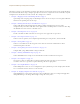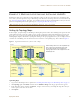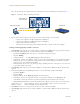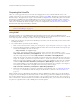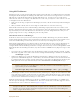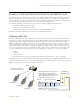User's Manual
Table Of Contents
Chapter 8 HiveManager Configuration Examples
98 Aerohive
By distinguishing voice traffic by the clients’ OUI and mapping it to class 6, HiveAPs can prioritize it above other
traffic types (see "Example 4: Creating User Profiles" on page 113).
1. Log in to the HiveManager GUI.
2. Click Configuration > Network Objects > MAC Addresses/OUIs > New.
3. Enter the following, and then click Save:
•MAC OUI: (select)
• MAC Name: Type a name such as "VoIP_Phones". You cannot include any spaces when defining a MAC name.
Enter the following, and then click Apply:
• MAC Entry: Type the OUI for the VoIP phones used in the network; that is, type the first six numbers
constituting the vendor prefix of the MAC address. For example, if a MAC address is 01:22:34:AB:6C:04,
the OUI is 01:22:34. Type only the hexadecimal numerals without any formatting symbols such as colons
or dashes. If you do type such symbols, the GUI ignores—and does not display—them.
•Type: Choose Global because you do not need to restrict this network object to a particular set of
HiveAPs, which is what the other three options allow you to do.
• Description: Type a meaningful comment for the MAC OUI, such as the vendor that the OUI identifies.
Mapping the MAC OUI and Services to Aerohive Classes
First, map VoIP phone MAC OUIs to Aerohive class 6. Next, map DNS and DHCP services to Aerohive class 5 and TFTP
and HTTP services to class 2. Because voice traffic is the only remaining type of traffic from phones whose MAC OUIs
you have already mapped to class 6, HiveAPs map voice traffic from those phones to class 6. Although all these
services are critical for IP telephony to function properly, voice traffic is the least resistant to delay, and TFTP and
HTTP file downloads are the most resistant. Therefore, you prioritize the different types of traffic accordingly.
1. Click Configuration > QoS Policies > Classifiers and Markers > New.
The New Classifiers and Markers dialog box appears.
2. Enter the following, and then click Save:
• Name: VoIP-QoS (You cannot include any spaces when defining a QoS policy name.)
• Description: Add a descriptive comment, such as "Mapping for VoIP phone traffic".
• Network Services: (select)
• MAC OUIs: (select)
3. Click Configuration > QoS Policies > Classifier Maps > New > General.
The New Classifier Maps dialog box appears.
4. Enter the following on the General page:
• Name: VoIP-Mapping (You cannot include any spaces when defining the name of a classifier map.)
• Description: Add a descriptive comment, such as "Mapping services and OUIs for VoIP phone traffic".
• Network Services: (select)
• MAC OUIs: (select)
Note: If there are phones from more than one vendor, make a separate MAC OUI entry for each one.