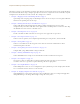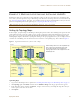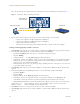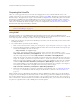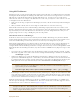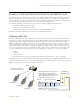User's Manual
Table Of Contents
Deployment Guide 93
EXAMPLE 1: MAPPING LOCATIONS AND INSTALLING HIVEAPS
7. In the New Map (Submap for CorpOffices) dialog box, enter the following, and then click Create:
•Map Name: HQ-B1-F2
•Map Icon: Floor
• Background Image: Choose HQ-B1-F2.png from the drop-down list.
• Environment: Enterprise
•Width: 80 feet
A white floor icon labeled "HQ-B1-F2" appears on the CorpOffices image, and a new entry named "HQ-B1-F2"
appears nested under "CorpOffices" in the navigation tree.
8. Click Unlock, select the icon, drag it to the location you want, and then click Save.
After adding the CorpOffices "map" (really an illustration showing three buildings), two floor plans for the first
and second floors of "HQ-B1", and dragging the floor icons into position, the display of the CorpOffices map
looks similar to that in Figure 4.
Figure 4 CorpOffice Map (Level 1) with Links to Level-2 Maps HQ-B1-F1 and HQ-B1-F2
9. Repeat this process until you have arranged all the maps and icons in place as shown in Figure 5.
Figure 5 CorpOffice Map with Links to All Level-2 Maps
Note: You can add as many levels as necessary to the map hierarchy. You can also delete maps as long as they
do not have any submaps or HiveAP icons on them.
The submaps in the
navigation tree and the
icons on this map link
to other maps.
Click a submap or
double-click an icon to
open the map to which
it links.