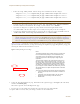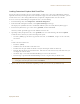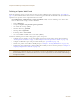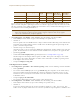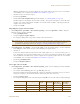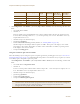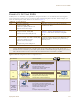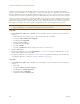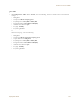User's Manual
Table Of Contents
Chapter 8 HiveManager Configuration Examples
112 Aerohive
Defining a Captive Web Portal
Define the following captive web portal for use when creating an SSID for guest registration (see "guest SSID" on
page 119). The definition below references the web directory "guestCWP" and the HTML files that you modified and
uploaded in the previous section—login.html and success.html.
Click Configuration > Authentication > Captive Web Portal > New, enter the following, leave all the other
values at their default settings, and then click Save:
• Name: CWP-guest1
•Description: Captive web portal for guest registration
• Use default file settings: (clear)
•Web Files Directory: guestCWP
•Web Page Name: login.html
•Result Page Name: success.html
• Use external DHCP and DNS servers on network: (select)
Perform the following tasks to finish setting up the captive web portal:
• Configure two user profiles—one for successfully registered users and another for the unsuccessful (see
"Guests QoS and User Profile" on page 115 and "Unregistered-Guests QoS and User Profile" on page 116)
• Configure an SSID with captive web portal functionality (see "guest SSID" on page 119)
• Link the user profiles to the SSID in a WLAN policy (see
"Example 9: Creating WLAN Policies" on page 126
)
• Push the files and configuration to managed HiveAPs on which you want to run the portal (see "Example 10:
Assigning Configurations to HiveAPs" on page 135)
Note: You can also use the Aerohive GuestManager to provide network access to wireless visitors. An
administrator, called an operator, sets up visitors’ account on GuestManager. Then GuestManager uses its
built-in RADIUS server to authenticate those users. For more information, see the Aerohive GuestManager
Getting Started Guide.