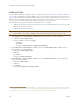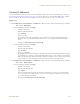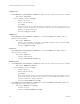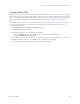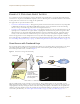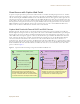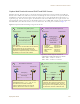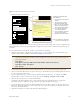User's Manual
Table Of Contents
Deployment Guide 109
EXAMPLE 3: PROVIDING GUEST ACCESS
Figure 11 Captive Web Portal Registration Page
Unregistered users’ browsers are redirected to the registration page (index.html) of the captive web portal for the
SSID to which they associate (the guest SSID in the examples here). You can have a different registration page for
each SSID.
To access the default set of .html and .jpg files on a HiveAP, do the following:
1. Configure a guest SSID as explained in "guest SSID" on page 119 and complete the rest of the HiveAP steps
explained in this chapter to bring a HiveAP under HiveManager management.
2. Position your management system near the HiveAP and form an association with it using the guest SSID.
3. Open a web browser. When it tries to open its home page, the HiveAP intercepts the HTTP traffic and redirects
it to the captive portal web server.
4. Save the registration page to your local system. In Microsoft Internet Explorer
®
, for example, click File >
Save As, name it index, and in the Save as type field, choose Webpage, complete (*.htm, *.html).
5. Open the directory where you saved the index.html file.
In addition to the index.html file, there is also an images directory containing the three .jpg files that
index.html references: loginscreen_02.jpg, loginscreen_03.jpg, and loginscreen_05.jpg.
6. Because the directory structure in the HiveAP is different, move the three .jpg files to the same directory as
index.html. Optionally, delete those three images and create your own new images, saving them in the same
directory as the index.html file.
7. Open index.html with a text editor and make the following changes:
Note: An alternative approach is to log in to the console port of an individual HiveAP that you have
connected to the network—see "Step 1 Log in through the console port" on page 150—and enter the
following commands:
ssid guest
ssid guest security additional-auth-method captive-web-portal
interface wifi0 ssid guest
save config
loginscreen_02.jpg (304 x 56 px)
loginscreen_05.jpg (450 x 50 px)
<html>
<head>
<title>loginscreen</title>
<meta http-equiv="Content-Type"
content="text/html; charset=iso-8859-1">
<style type="text/css">
<!--
.style1 {
font-family: Arial, Helvetica,
sans-serif;
font-weight: bold;
font-size: 14px;
}
. . .
index.html
loginscreen_03.jpg (450 x 4 px)
Note: The resolution for all images
is 96 dpi. The bit depth is 24.
To modify the registration page,
do the following:
1. Set up a captive web portal on
an SSID.
2. Acting as a client, make an
association with that SSID.
3. When you see the registration
page in your browser, save it
and its accompanying images.
4. Use a graphics program to
create new .jpg images.
5. Use a text editor to modify the
text in the index.html file.
6. Upload the files to the HiveAP.
http://www.cwp-login-0-1.com/index.html
Authenticated Network Access
User Name:
Password:
Open Guest Network Access
Acceptable Use Policy
Submit
Submit
I agree
First Name:
Last Name:
Email:
Phone:
Visiting:
Comment:
*
*
*
*
Fields marked with an asterisk * are required.
1.0 Overview
This company’s intentions for publishing an
Acceptable Use Policy are not to impose
restrictions that are contrary to this
company. Established culture of openness,
trust and integrity. This company is
committed to protecting this company’s