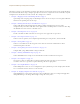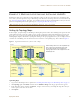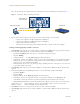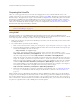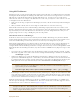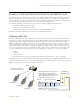User's Manual
Table Of Contents
Deployment Guide 91
EXAMPLE 1: MAPPING LOCATIONS AND INSTALLING HIVEAPS
EXAMPLE 1: MAPPING LOCATIONS AND INSTALLING HIVEAPS
HiveManager allows you to mark the location of HiveAPs on maps so that you can track devices and monitor their
status. First, you must upload the maps to HiveManager, and then name and arrange them in a structured hierarchy
(see "Setting Up Topology Maps"). After that, you can follow one of two ways to install HiveAPs so that you can later
put their corresponding icons on the right maps (see "Preparing the HiveAPs" on page 94).
Setting Up Topology Maps
In this example, you upload maps to HiveManager showing floor plans for three office buildings and organize them in
a hierarchical structure. You need to make .png of .jpg files of drawings or blueprints showing the layout of each
floor. Also, as an easy means of organizing the maps in the HiveManager GUI, you create a file showing the three
buildings HQ-B1, HQ-B2, and Branch-1. By using this drawing at the top topographical level, you can display icons for
each floor of each building. You can then click an icon to link to its corresponding map. This is shown in Figure 2.
Figure 2 Organizational Structure of Level-1 and -2 Maps
Uploading Maps
1. Log in to the HiveManager GUI as explained in " Installing and Connecting to the HiveManager GUI" on page 79.
2. Click To pol ogy, right-click World, and then choose Add/Delete Image from the pop-up menu that appears.
3. In the Add/Delete Image window, click Browse, navigate to the directory containing the image files that you
want to upload, and select one of them.
4. Click Upload.
Note: All image files that you upload to HiveManager must be in .png or .jpg format.
8 Maps
(one per floor)
“HQ-B1-F1”
“HQ-B1-F8”
8 Maps
“HQ-B2-F1”
“HQ-B2-F8”
4 Maps
“Branch-1-F1”
“Branch-1-F4”
Headquarters Building 1 (HQ-B1) Maps Headquarters Building 2 (HQ-B2) Maps Branch-1 Maps
CorpOffices (Level-1 Map)
This map shows 3 buildings and 20 icons that link to level-2 maps.
8 icons linking
to level-2 maps
8 icons linking
to level-2 maps
4 icons linking
to level-2 maps
Level 1
Level 2
Double-clicking a floor icon on the CorpOffices map
(level 1) opens the corresponding level-2 map.
You can also navigate to any map within the
Topology Maps section of the navigation tree in the
HiveManager GUI.