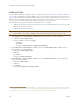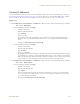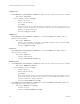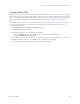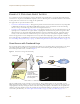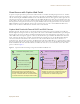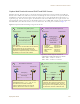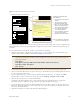User's Manual
Table Of Contents
Chapter 8 HiveManager Configuration Examples
108 Aerohive
To enable the captive web portal to forward DHCP and DNS traffic from unregistered users to its internal servers,
click Configuration > Authentication > Captive Web Portal > New, and select Use internal DHCP and DNS servers
on the HiveAP. By default, the internal DHCP server issues leases with a ten-second lifetime, and if a client with a
nonexistent lease requests a lease renewal, the HiveAP responds by broadcasting a DHCP NAK. You can change the
HiveAP response so that it sends a unicast NAK or ignores the request completely (Keep Silent).
Customizing the Registration Page
Although Aerohive provides .html and .jpg files for use on the captive web portal server, you might want to
customize them to better suit your organization. There are six files, four of which are shown in Figure 11:
Note: With this captive web portal implementation, you can assign unregistered and registered users to the same
VLAN or to different VLANs.
• index.html (the main registration page) • loginscreen_02.jpg (image at the top of web pages)
• success.html (page that appears after registering) • loginscreen_03.jpg (yellow line near top of web pages)
• reg.php (script stored on internal web server) • loginscreen_05.jpg (image at bottom of index.html)
HTTP Client HTTP Server
Wireless
Client
Servers
Registration DHCP, DNS, and HTTP Forwarding
5
6
Wireless
Acess Point
After a guest agrees to the acceptable use
policy, fills in the form, and submits the
registration, the HiveAP moves the client’s
MAC address from a quarantined list to a
registered list.
The HiveAP applies the “Guests” user profile
and forwards further DHCP, DNS, and HTTP
requests to external servers on the network.
Because the DHCP lease is only 10 seconds,
the transition to the external servers occurs
very soon after the registration completes.
Registration
Quarantine
MAC: 0016:cf8c:57bc
Registered
MAC: 0016:cf8c:57bc
DHCP
DNS
HTTP