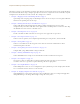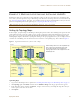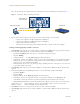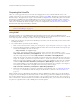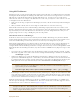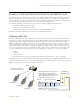User's Manual
Table Of Contents
Deployment Guide 99
EXAMPLE 2: DEFINING NETWORK OBJECTS AND MAC FILTERS
5. Click the Network Services tab, enter the following, and then click Apply:
•Service: DNS
• QoS Class: 5 - Video
•Action: Permit
• Logging: Select the check box to enable HiveAPs to log traffic that matches the service-to-Aerohive class
mapping. (HiveAPs log traffic whether the action is permit or deny.) The main use of logging traffic is to see
if the HiveAPs are receiving expected—or unexpected—types of traffic when you debug connectivity issues.
You can see the log entries in the event log on the HiveAPs (show logging buffered). Also, if you
configure the HiveAP to send event logs to a syslog server, you can see the log entries there (see "Example
6: Setting Management Service Parameters" on page 120).
6. Enter the following, and then click Apply:
•Service: DHCP-Server
• QoS Class: 5 - Video
•Action: Permit
• Logging: Select the check box to enable traffic logging, or clear the check box to disable it.
7. Enter the following, and then click Apply:
•Service: TFTP
• QoS Class: 2 - Best Effort 1
•Action: Permit
• Logging: Select the check box to enable traffic logging, or clear the check box to disable it.
8. Enter the following, and then click Apply:
•Service: HTTP
• QoS Class: 2 - Best Effort 1
•Action: Permit
• Logging: Select the check box to enable traffic logging, or clear the check box to disable it.
9. Click the MAC OUIs tab, click New, enter the following, and then click Apply:
• MAC OUIs: Choose the name of the MAC OUI that you defined in "Defining a MAC OUI", such as "VoIP_Phones".
• QoS Class: 6 - Voice
•Action: Permit
• Comment: Enter a meaningful comment about the MAC OUI for future reference.
• Logging: Select the check box to enable log traffic that matches the MAC OUI-to-Aerohive class mapping, or
clear the check box to disable it.
10. To save the configuration and close the dialog box, click Save.