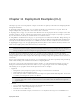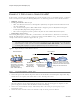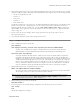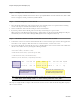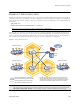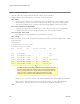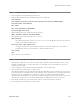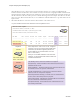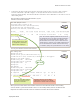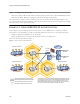User's Manual
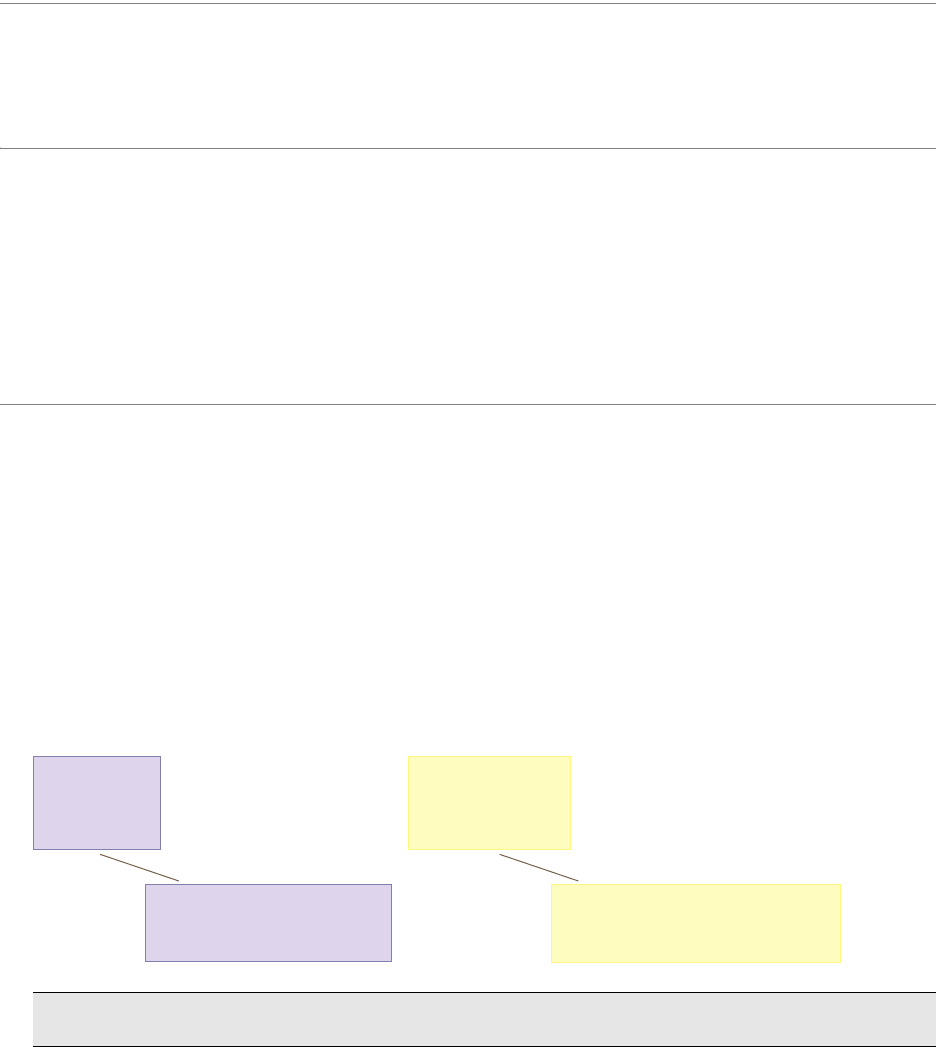
Chapter 11 Deployment Examples (CLI)
164 Aerohive
Step 3 Configure the wireless clients
Define the "employee" SSID on all the wireless clients. Specify WPA-PSK for network authentication, AES or TKIP
for data encryption, and the preshared key N38bu7Adr0n3.
Step 4 Position and power on the HiveAP
1. Place the HiveAP within range of the wireless clients and, optionally, mount it as explained in the mounting
section in the chapter about the HiveAP model that you are using.
2. Connect an Ethernet cable from the PoE In port to the network switch.
3. If you have powered off the HiveAP, power it back on by reconnecting it to a power source.
When you power on the HiveAP, the mgt0 interface, which connects to the wired network through the eth0 port,
automatically receives its IP address through DHCP (Dynamic Host Configuration Protocol).
Step 5 Check that clients can form associations and access the network
1. To check that a client can associate with the HiveAP and access the network, open a wireless client application
and connect to the "employee" SSID. Then contact a network resource, such as a web server.
2. Log in to the HiveAP CLI, and check that you can see the MAC address of the associated client and an indication
that the correct SSID is in use by entering the following command:
The setup of a single HiveAP is complete. Wireless clients can now associate with the HiveAP using SSID "employee"
and access the network.
Note: You can also enter the following commands to check the association status of a wireless client:
show auth, show roaming cache, and show roaming cache mac <mac_addr>.
Check that the MAC address
in the table matches that of
the wireless client .
Check that the authentication and
encryption modes match those in
the SSID security protocol suite.
show ssid employee station
Chan=channel number; Pow=Power in dbm;
A-Mode=Authentication mode; Cipher=Encryption mode;
A-Time=Associated time; Auth=Authenticated;
UPID=User profile Identifier; Phymode=Physical mode;
Mac Addr IP Addr Chan Rate Pow A-Mode Cipher A-Time VLAN Auth UPID Phymode
-------------- --------- ---- ---- ---- -------- ------- -------- ---- ---- ---- -------
0016:cf8c:57bc 10.1.1.35 11 54M -38 wpa2-psk aes ccm 00:00:56 1 Yes 0 11g