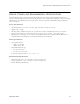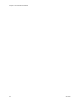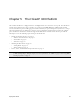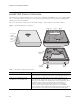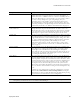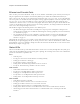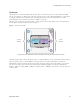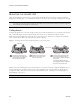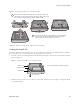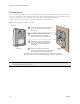User's Manual
Chapter 5 The HiveAP 320 Platform
66 Aerohive
Ethernet and Console Ports
There are three ports on the HiveAP 320: two RJ-45 10/100/1000Base-T/TX Ethernet ports and an RJ-45 console port.
The pin assignments in the PoE (Power over Ethernet) Ethernet ports follow the TIA/EIA-568-B standard (see
Figure 2 on page 50). The ports accept standard types of Ethernet cable—cat3, cat5, cat5e, or cat6. The ETH0 port
can receive power over the Ethernet cable from power sourcing equipment (PSE) that is 802.3af-compatible. If you
use cat5, cat5e, or cat6 cables, the ETH0 port can also support 802.3at-compliant PSE. Such equipment can be
embedded in a switch or router, or it can come from purpose-built devices that inject power into the Ethernet line
en route to the HiveAP. Because the PoE ports have autosensing capabilities, the wiring termination in the Ethernet
cable can be either straight-through or cross-over.
The HiveAP 320 supports the following features on its Ethernet ports:
• The HiveAP 320 supports smart PoE on its ETH0 port to adapt its power consumption to changes in the
amount of power available to it over Ethernet from PSE (power sourcing equipment). For more information,
see "Smart PoE" on page 51.
• The two Ethernet interfaces can be configured as aggregate interfaces for increased throughput and
redundant interfaces for increased reliability. For more information, see "Aggregate and Redundant
Interfaces" on page 51.
Through the RJ-45 console port, you can make a serial connection between your management system and the
HiveAP. The pin-to-signal mapping of the RJ-45 console port is the same as that for the HiveAP 340, which is shown
shown in Figure 3 on page 53. Similarly, cabling and connection details for the HiveAP 320 are same as those for the
HiveAP 340 (see Figure 4 on page 53).
Status LEDs
The five status LEDs on the top of the HiveAP 320 indicate various states of activity through their color (dark, green,
amber, and red) and illumination patterns (steady glow or pulsing). The meanings of the various color + illumination
patterns for each LED are explained below.
Power
•Dark: No power
• Steady green: Powered on and the firmware is running normally
• Pulsing green: Firmware is booting up
• Steady amber: Firmware is being updated
• Pulsing amber: Alarm indicating a firmware issue has occurred
• Steady red: Alarm indicating a hardware issue has occurred
ETH0 and ETH1
• Dark: Ethernet link is down or disabled
• Steady green: 1000 Mbps Ethernet link is up but inactive
• Pulsing green: 1000 Mbps Ethernet link is up and active
• Steady amber: 10/100 Mbps Ethernet link is up but inactive
• Pulsing amber: 10/100 Mbps Ethernet link is up and active
WIFI0 and WIFI1
• Dark: Wireless interface is disabled
• Steady green: Wireless interface is in access mode but inactive
• Pulsing green: Wireless interface is in access mode and active
• Steady amber: Wireless interface is in backhaul mode but inactive
• Pulsing amber: Wireless interface is in backhaul mode and is connected with other hive members
• Alternating green and amber: Wireless interface is in backhaul mode and is searching for other hive
members