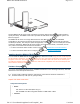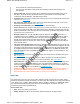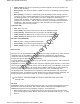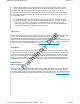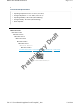User's Manual
• Amber (flashing
)
: The device is performing a firmware upgrade. Do not turn the device off
while the LED is flashing.
• White (steady): The device has made a CAPWAP connection to HiveManager and is operating
properly.
• White (flashing): The device is communicating with HiveManager either through a wireless
connection or using a backup USB modem (if one is installed). Either the wired connection is
not operating properly, or the port priority 1 has been changed from WAN/Eth0 to an
alternate port. By default, the WAN/Eth0 port is given first priority (1). If you WAN port is
configured for port priority 1, and you want are not seeing a successful wired connection to
HiveManager, make sure that your Ethernet cable and modem are working properly, or
contact your Internet service provider.
Link Status LEDs
• Dark: There is no link.
• Green (steady): The Ethernet link is up but inactive at 1000 Mbps speeds.
• Green (flashing): The Ethernet link is up and active at 1000 Mbps speeds.
• Amber (steady): The Ethernet link is up but inactive at 10/100 Mbps speeds.
• Amber (flashing: The Ethernet link is up and active at 10/100 Mbps speeds.
PoE Status LEDs (BR200-WP)
• Dark: No power is being provided through the port.
• Green (steady): Port is delivering PoE normally to powered device.
• Amber (steady): The port is experiencing a power overload.
Ethernet Ports
There are four 10/100/1000-Mbps Ethernet RJ45 LAN ports (ETH 1 through ETH 4). These ports are
compatible with 10/100/100Base-T/TX and automatically negotiate half- and full-duplex
connections with the connecting device. These ports are auto-sensing and adjust to straight-
through and crossover Ethernet cables automatically.
To provide Ethernet connections to devices on the LAN side, connect the ETH 1 – ETH 4 interfaces
on the router to a switch or host.
On BR200 series routers, each of these ports represent a separate logical interface. For this reason,
you can apply multiple LAN profiles (one for each of the four ports). In HiveManager, a LAN profile
consists of a name, description, the ports to which it applies, and optional security and filtering
rules. For information about how to configure a LAN profile, refer to HiveManager Help
The pin assignments in the Ethernet ports follow the TIA/EIA-568-B standard. The ports accept
standard Cat3, Cat5, or Cat6 Ethernet cable. Because the ports have autosensing capabilities, the
wiring termination in the Ethernet cable can be either straight-through or crossover.
For PoE ports, especially with 803.2at, Aerohive recommends using Cat5 or Cat6
Ethernet cable.
PoE Ports
On BR200-WP routers, the ETH1/PoE and ETH2/PoE ports can provide to powered devices such as
VoIP phones, wireless access points, and network cameras. These ports are IEEE802.3af and
IEEE802.3at PSE (power sourcing equipment) compliant, as described here:
• 802.3af PoE provides up to 12.95 W of DC power to each device (this rate reflects normal
power loss through the cables). 802.3af meets the power demands of PoE Class 0, 1, 2, and 3
devices.
Page 4 of 7BR200-WP and BR200 Routers
5
/
14
/
201
4
file:///C:/Users/dknodel/AppData/Local/Temp/MC_.ht
m
Preliminary Draft